Create & Manage Evaluation Plans
Evaluation Plans are for gathering feedback for your submitted sessions by outside evaluators (i.e. committees) using a rating/grading scale.
- Create Evaluation Plans
- Manage Evaluation Plan Fields
- Open Evaluation Plans
- Additional Actions (i.e. duplicate plans, open plans, & export plan results)
- Frequently Asked Questions
Create Evaluation Plans
Within the Sessions > Evaluation module, select Evaluation Plans at the top of the page:
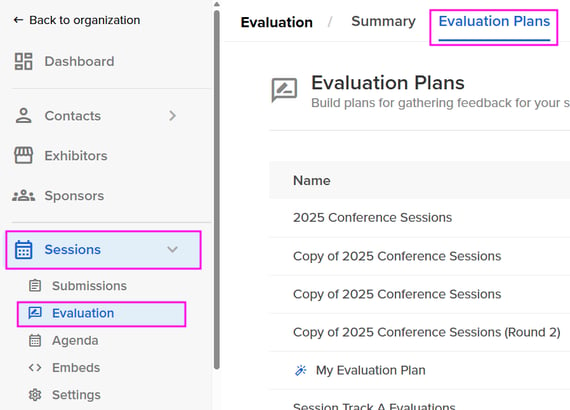
To create a plan, click the orange "Add Plan" button to the right of the page:
👉🏽 Learn more about AI Evaluations.
| 1. Type |
Select your evaluation type - Assign Evaluators
|
| 2. Configuration |
On this page, you will define the basic settings for your evaluation plan. These settings help guide your evaluators through the review process:
|
|
3. Evaluators ❗️NOTE: For Evaluators to be added to an evaluation plan, they must first be added as an Evaluator to the event, and your plan must be CLOSED. |
Assign Evaluators, Evaluator Session Managers, & Admin Users to your plan. 💡TIP: Use Tags to easily view segmented users and assign them to your plans. 👉🏾 Learn how to create tags & assign tags to users. |
| 4. Session Filters |
Filter your evaluation plan by standard & custom session fields to assign specific submissions to your plan. |
| 5. Display Fields |
Choose the session and speaker fields that should be visible to evaluators when grading submissions. Additionally, create custom evaluation fields/questions that your Evaluators can view and answer Example Evaluation Fields:

Evaluator fields are displayed as Questions to your evaluators.
|
|
6. Grading Options ❗️NOTE: Grading Options can not be edited once the evaluation plan has been created. |
Rating Icon: Select the icon you would like to use to gather feedback from your evaluators.
Enable Rubric: Rubrics allow your evaluators to rate the submission using the criteria you have created within the Rubric. Each criterion is weighted to provide you with an average cumulative score.
❗️NOTE: The character count for each criterion may not exceed 255 characters. The sum of the criteria must equal 100% Set Evaluation Limits: This allows admins to set how many times the evaluation team should evaluate each submission. The number of evaluations per session is tied to the number of evaluators assigned to the plan. For example: If four evaluators are assigned to the plan, each submission can be reviewed a maximum of four times.  |
👉🏾 Learn more about the Evaluator view within Sessionboard: How To Evaluate Sessions
Manage Evaluation Plan Fields
View, create, and manage all evaluation plan fields from the Content > Fields module. This will allow admins to reuse Evaluation Plan fields on multiple plans without having to duplicate the same questions.
All fields that are created in an Evaluation Plan are saved to the event level and can be accessed from any evaluation plan. New fields that are created within the Fields module are accessible when creating/editing Evaluation Plans.
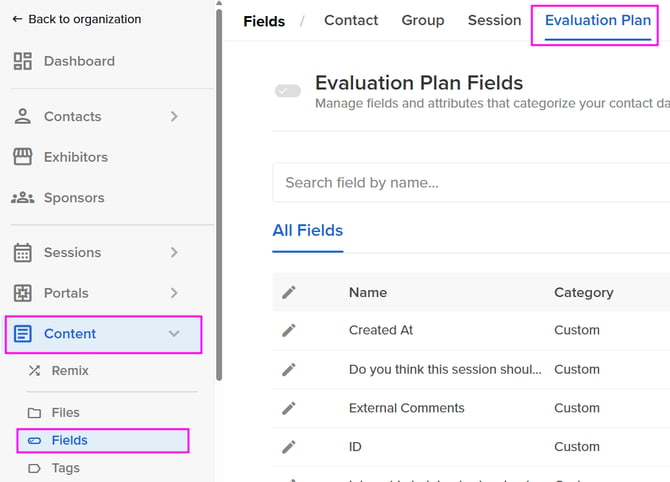
Open Evaluation Plans
If you have chosen to keep the evaluation plan closed during setup, you can open it at a later day by clicking the ellipse to the right of the evaluation plan and selecting "Open".
Opening the plan gives your evaluators access to start grading the submissions. Closed evaluation plans show the submissions in a 'view only' mode.

You will be prompted with two options:
-
Open and notify evaluators
-
Evaluators will receive the below email once this button is selected.

-
-
Open and do not send notifications: If you select this option, you will be required to notify your evaluators that they can begin completing their evaluations.
Additional Actions:
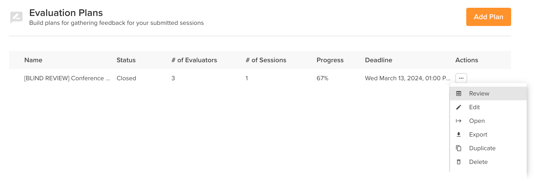
- Review: Preview evaluator progress and session ratings/feedback
- Edit: Edit your plan configurations
- Please note the following:
- Plans must be CLOSED to add or remove evaluators (pg. 2)
- Please note the following:
-
-
- Filters (Pg. 3) cannot be edited once evaluations are added to the plan
- Rating, rubric settings, and evaluation limits (Pg. 5) cannot be edited once a plan is created.
-
-
Export Evaluation Plans: Event admins can export detailed information from graded evaluation plans.
Choose which version you want to export:-
Individual Grades Report - This provides a breakdown of session grading by the evaluator, including their comments and criteria rankings with weighted scores
-
Cumulative Grades Report - This provides a summarized view of grades per session, including data from the session submission and session owner information.
-
-
Delete Evaluation Plans: Deleting an evaluation plan removes the plan completely from the admin user as well as the evaluators assigned. Deleted plans can not be recovered.
-
Duplicate Evaluation Plans: Duplicating an evaluation plan will create a copy of the plan you duplicated. All plan settings (i.e. name, instructions, evaluators assigned, rubric, rating icons, and filters) will be cloned with the ability to edit them before the cloned plan is saved.
-
Notify New Evaluators To Grade Submissions: Choose to either send an invitation email to all evaluators or newly assigned evaluators informing them that they can log into Sessionboard and grade submissions.
👉🏾NEXT STEPS: Notify Accepted & Declined Sessions
Once you have received feedback from your evaluators on sessions, you can update the submission status and send an email notifying the submission speakers.
Frequently Asked Questions
- Do ratings and comments automatically get sent to Speakers?
- No, ratings and comments are only accessible to event Admins who have access to plan results. Admin users can choose to send comments and session ratings to Session Speakers through email by copying and pasting the evaluation results within the message body.
- Can Evaluators see other comments and ratings provided by Evaluators?
- No, only Admin users who have access to Evaluation Plan results can see Evaluator ratings and comments.
- Can Evaluators communicate with Session Speakers?
- No, Evaluators have view-only access to submitted sessions through Evaluation Plans assigned to them.





