Automated/System-Generated Emails
The following are emails that are sent by Sessionboard to your event contacts or event users. Some emails can be customized as well as turned on/off.
All emails sent are sent by no-reply@sessionboard.com (unless you have a custom domain).
New Team Member Invitation
-
When a new user to added to your event or organization, they are sent an email to inform them that they can now access the event or organization through Sessionboard.
-
These emails can not be turned off/disabled.
- NOTE: Imported contacts have the option to not be notified upon import.
-
Customization: None
-
Confirmation emails are sent to session submitters once they have completed the submission form.
-
Learn more about the difference between a session submitter vs. a speaker.
-
-
The body of the email can be edited within the form settings.

-
Can not be turned off/disabled
|
Subject Line: [Event Name] Your session has been submitted Email Preview:  |
Draft Submission Reminder Emails
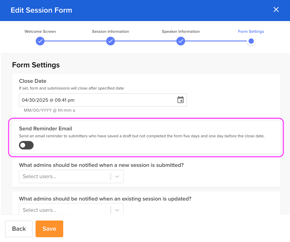
- Send reminder emails to Session Submitters who have a draft submission
- Email Cadence: Five days and one day before the submission form closes (this email cadence can not be altered).
- Customization: None
|
Email Preview:
|
Application Confirmation Email
- Confirmation emails are sent to applicants once they have completed the application form.
- The body of the email can be edited within the form settings.

- Can not be turned off/disabled
|
Subject Line: [Event Name - Form Name] Your application has been submitted Email Preview:
|
Weekly Digest Email
🗒️ NOTE: Contacts will only receive this email IF they have created an account/accessed their portal previously.
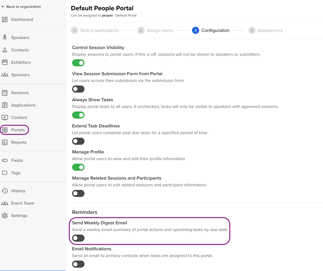
-
Send a weekly email summary of portal actions, upcoming tasks by the due date, as well as new comments.
-
Emails are sent every Monday at 7 AM UTC. The day of the week and time the email is sent can not be changed.
-
-
This can be turned on/off for each portal.
-
Customization: None
|
Subject Line: [Event Name] Portal Task Summary - <send date> Email Preview: -1.png?width=270&height=267&name=Screenshot+2023-03-14+at+12_45_18+PM+(1)-1.png) |
Email Notifications
🗒️ NOTE: Contacts will only receive this email IF they have created an account/accessed their portal previously.
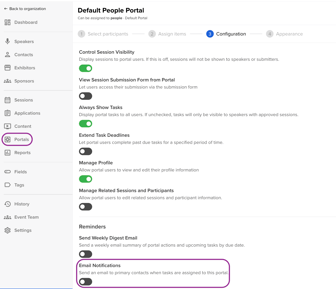
-
Send an automated email to session speakers, exhibitors, and sponsors when a new task (i.e. task, form, or file request) is assigned to their portal.
-
This can be turned on/off for each portal.
-
Customization: None
|
Subject Line: You have a portal update for <event name> Email Preview: |
Evaluation Plan Weekly Reminders
-
When enabled, Evaluators who are assigned a specific evaluation plan will receive an email from Sessionboard on Mondays at 7 AM UTC informing them of their plan progress, as well as the number of submissions that have not been reviewed
-
These emails can be turned off/disabled.
-
Customization: None
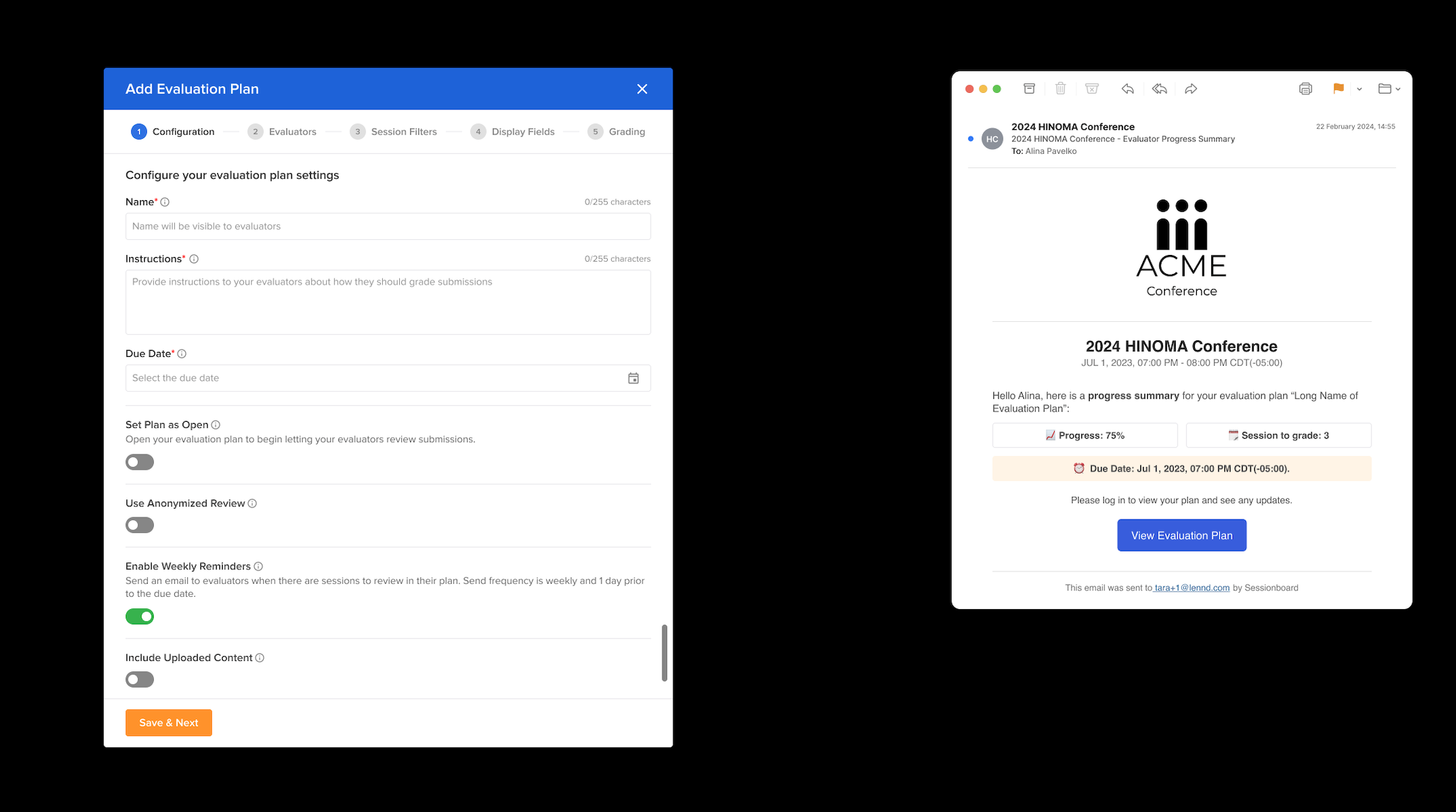
Evaluation Plan Open Notification
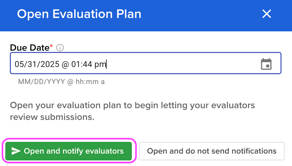
- When it is time to open an evaluation plan, you can open and notify evaluators by sharing a link to log in/create an account to access their assigned Evaluation Plan.
- Customization: None
|
Subject Line: Subject Line: [Event Name] Evaluator Invitation Email Preview:
|
File Request New Message
- When a contact/group sends a message through a file request task, all event admins receive an email notifying them that there is a new message that requires their attention.
- Customization: None
IMPORTANT NOTE❗️: Admin users are not able to disable notifications at the time. Backend users who have access to Portals Tasks (see image below) will receive these emails.

|
Subject Line: <Contact Name> sent a message about "<Task Name>" in <Event Name> Email Preview:
|
[AI Evaluations] Virtual Evaluations Are Ready
- Once evaluations have been generated for your AI Evaluation Plans, admin users will receive an email notification indicating that the virtual evaluation results are ready for review.
- Customization: None
|
Subject Line: Your Virtual Evaluation Results Are Ready
|






