History (Emails, SMS, & Audit)
Navigate to the History module to view a history of all emails and SMS messages sent to event contacts and team members. In addition, you can view an audit log that shows actions completed by your event contacts or event team.
Emails
👉🏽 Learn more about creating & sending emails.
The Emails page within the History module provides a comprehensive log of all email communications created and sent through the platform by event team members, as well as the below system-generated emails.
- New Team Member Invitation
- Session Submission Form Confirmation
- Application Confirmation
- Email Notification (i.e., portal task assignment)
- Weekly Email Digest
- Evaluation Plan Weekly Reminders
Tabs (Campaigns & Sent Emails)
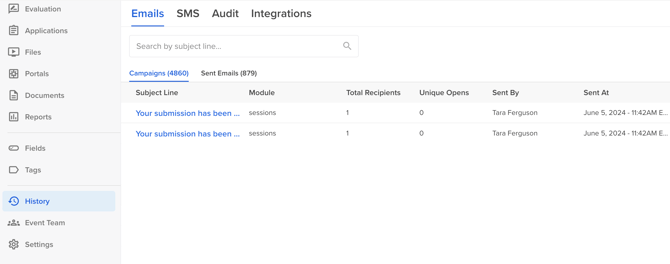
- CAMPAIGNS
An email campaign is a coordinated series of emails sent to a targeted group of recipients with a specific purpose. Email campaigns might be used to notify speakers of important deadlines, share acceptance updates, or guide them through the submission process. Campaign performance is tracked using metrics such as open rates, click-through rates, and delivery status.
Each row represents an individual email campaign with the following columns:
-
Subject Line: Title of the email (click to view campaign details).
-
Module: What module the campaign was sent from (i.e. Sessions, Contacts, Sponsors).
-
Total Recipients: Number of people the email was sent to.
-
Unique Opens: Number of recipients who opened the email.
-
Sent By: Sender’s name
-
Sent At: Date and time the email was sent.
Clicking a campaign subject opens a pop-up model with campaign details:

-
Sent By: Sender's name.
-
Sent At: Date and time sent.
-
Recipients List: Link to view recipient(s).
-
Selecting “view recipients” displays:
-
Recipient Name
-
Email Address
-
Status: (e.g., Delivered)
-
Reason: If undelivered, shows reason.
-
-
-
Total Recipients / Unique Opens / Unique Clicks: Key engagement metrics.
-
Preview Panel: Visual of the email content for reference.
-
- SENT EMAILS
Displays individual sent email logs. Each entry on this page includes the following details:
-
Recipient: The name of the individual the email was sent to.
-
Email: The recipient’s email address.
-
Subject: The subject line of the email, with clickable links to preview the message.

-
Status: Indicates the current delivery status of the email (e.g., Delivered, Opened).
Email Status Definitions:
- Open - Successful delivery, the email has been opened by the recipient.
- Clicked - Successful delivery, a link in the email has been clicked
- Bounced - Not successful delivery, the incoming server rejected the email.
- Spam - The email was delivered, but is in the recipient's SPAM.
-
-
-
- *Please don't worry about any emails with a status of 'Dropped'.*
-
-
-
Sent By: The name of the user who sent the email.
-
Sent At: The date and time the email was sent.
The Emails page allows teams to track communication history, verify delivery, and troubleshoot email-related issues more efficiently. You can also search emails by recipient name or address using the search bar at the top of the page.
-
You can also access a historical record of emails sent to contacts directly within their profile.

SMS
👉🏽 Learn more about creating & sending sms.
The SMS tab displays a record of text messages sent through the platform. This allows users to track communication sent for event reminders, updates, or important notifications.
Each SMS entry includes the following information:
-
Recipient: The name of the person receiving the message.
-
Phone Number: A masked version of the recipient’s phone number for privacy.
-
Message: The content of the SMS can be previewed by clicking the message link.

-
Status: Displays whether the message was queued, sent, or encountered an error.
-
Sent By: The name of the user who initiated the message.
-
Sent At: The date and time the message was sent.
You can search by name or phone number using the search bar at the top of the page.
Audit
The Audit tab provides a chronological activity log that tracks all significant actions taken within the platform. This serves as a transparent history of updates and changes made to contacts, sessions, evaluation plans, and more.
💡LEARN MORE...
View the audit log for a specific contact through the contact profile.

View the audit log for a specific session through the session page.


Each audit entry displays:
-
Subject: Displays the name of the item (e.g., a session title or contact name) where the change was made.
-
Type: Indicates the category of the item being modified (e.g., Session, Contact, Exhibitor, Sponsor).
-
User: Shows the name and email of the person who performed the action.
-
Action: Specifies what was done, such as Create, Update, or Delete.
-
Field: Identifies the specific field within the subject that was changed (e.g., Start Time, Location, Track).
-
New Value: Displays the updated value that was entered for the field.
-
Occurred At: Provides the exact date and time when the change took place.

