Accept or Decline Submissions
After a speaker submits a session, the session appears in the Sessions module. The event admin then reviews the submission, along with any evaluator feedback from the Evaluation Plans, to approve or deny the session.
Difference Between Each Status
Once sessions have been submitted, admin users can update their status to be either accepted, accepted queue, pending, decline queue, or declined.
-
✅Accepted
- The session has been officially approved and will be included in the event.
- Typically visible on the agenda or schedule.
- Speakers will see their session as accepted within the event portal.

- 📥Accepted Queue
- The session has been recommended or is being held for acceptance, but has not yet been finalized.
- Often used as a temporary status while final decisions or scheduling logistics are worked out.
- Allows you to identify sessions that are likely to be accepted but still under review.
- Speakers will see their session as pending within the event portal

- ⏳Pending
- The default status for newly submitted sessions.
- Indicates that the session is awaiting review or a decision.
- Speakers will see their session as pending within the event portal

- 📥Decline Queue
- The session is being considered for rejection, but has not yet been officially marked as declined.
- Similar to a “holding area” for sessions that may be declined after further review or discussion.
- Speakers will see their session as pending within the event portal

- ❌Declined
- The session has been officially rejected and will not be included in the event.
- Speakers will see their session as declined within the event portal.

- The session has been officially rejected and will not be included in the event.
Note: Changing a session status does not trigger an email to be sent to the submitter or session speakers. Learn how to create and send accept and decline emails to your event contacts.
Once a submission status has been changed to "Accepted", the session will be visible within the Agenda for the event team.
How To Review Submissions
Review All Submissions
To review all submissions holistically can be achieved from the 'Sessions' module.
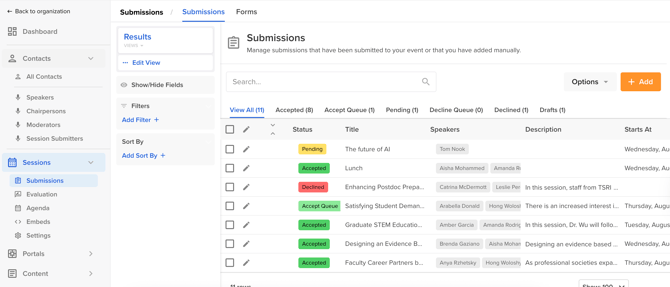
Once you have your submission form available to end users, adjust your dashboard view within the 'Sessions' module to include all of the session questions you included on your submission form.
TIP: The 'Sessions' module is only going to house your session questions/fields. To view any questions/fields for your speakers (i.e. company name, job title, bio), you can create a similar dashboard view within the 'Contacts > Speakers' module.
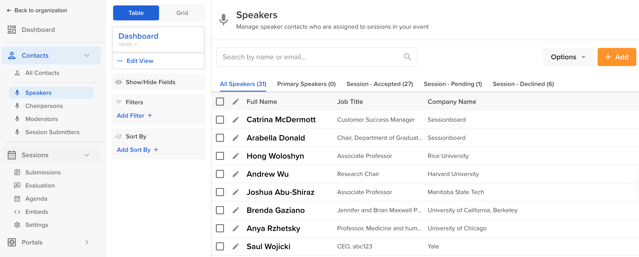
Review Submissions Individually
Within the Sessions module, select the pencil icon next to the session you want to review.
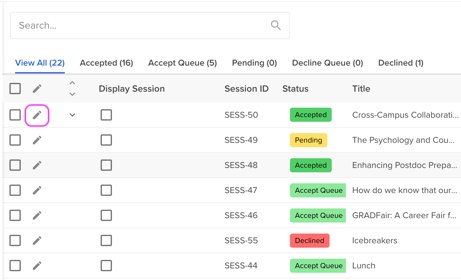
💡 TIP: Use Evaluation Plans to invite additional coworkers to review session submissions is a great tool for collaboration and feedback.
How To Update The Status Of A Session
Within the Sessions module, select the current status of the session you want to update. Then, select the new status from the drop-down menu.
💡 TIP: You can even update session statuses in bulk.
-1.gif?width=670&height=377&name=Hubspot%20Knowledge%20Base%20Video%20Thumbnails%20%20(1)-1.gif)
TIP: Once you have updated the status of a session submission form, email the speakers through Sessionboard to notify them of their submission status.
