Session Speaker Acceptance
The Session Speaker Acceptance feature allows speakers to accept or decline their participation for each accepted session directly through their portal.
If this new feature is not available within your Record Settings to enable, contact support@sessionboard.com to have this feature added to your event.
- Enable Session Speaker Acceptance
- Accept Speaker Status (as an Admin)
- Accept Speaker Status (as a Speaker)
- How to view the status of a speaker
- Frequently Asked Questions
Enable Session Speaker Acceptance
Before utilizing this feature, ensure this feature is enabled within your event by navigating to the Record Settings page within the Settings module.
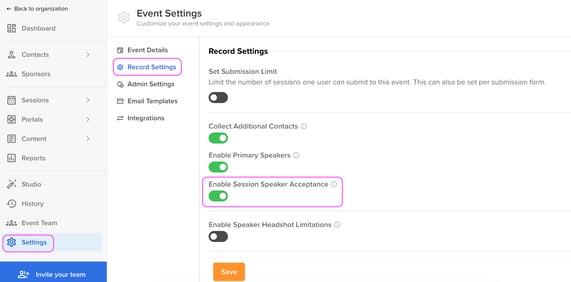
Accept Speaker Status (as an Admin)
Within Sessions > Submissions (or Agenda), select the pencil icon ot the left of a session to view the session profile.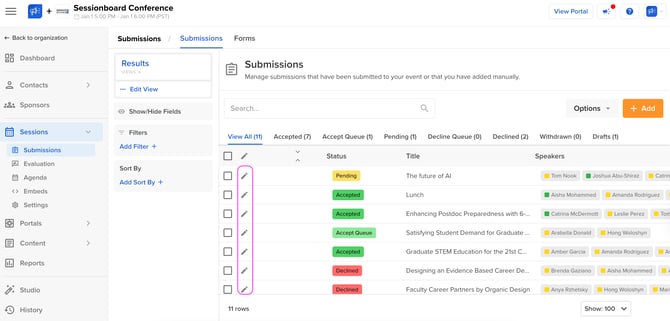
Navigate to the Participants page and select Bulk edit next to the Speakers role.
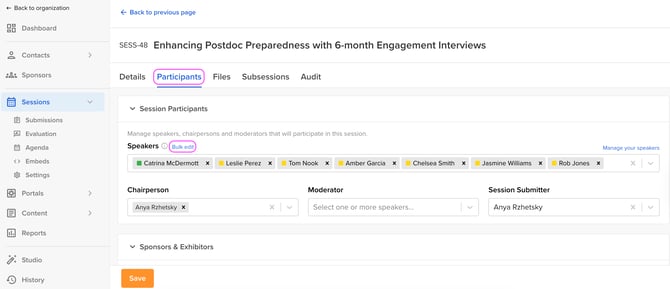
Within the pop-up modal, use the dropdown field within the Status column to assign an accepted, pending, or declined status to a speaker.
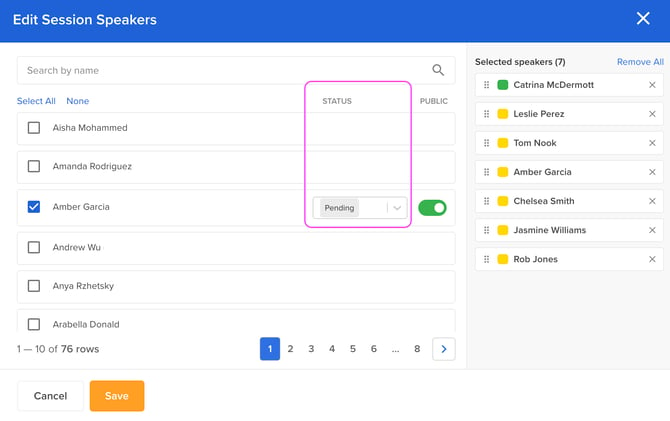
Once complete, ensure to click the orange Save button.
Accept Speaker Status (as a Speaker)
NOTE: Speakers can only confirm their participation for Accepted sessions through the portal.
Within the My Sessions widget, a Confirm button will appear for any accepted session.
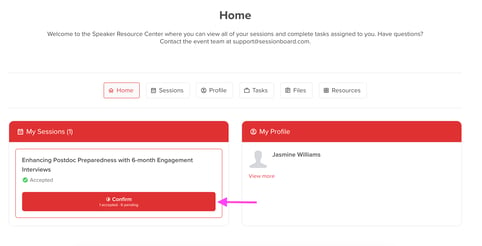
When the speaker selects the Confirm button, a pop-up modal will appear where the speaker can use the dropdown field to either accept or decline their invitation. Once complete, the speaker should click the Save button to save their changes.
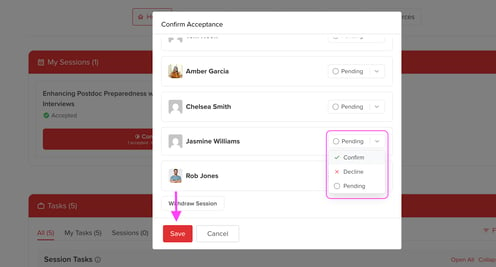
🚫Withdraw Session: Speakers are also given the option to withdraw their session as a whole.
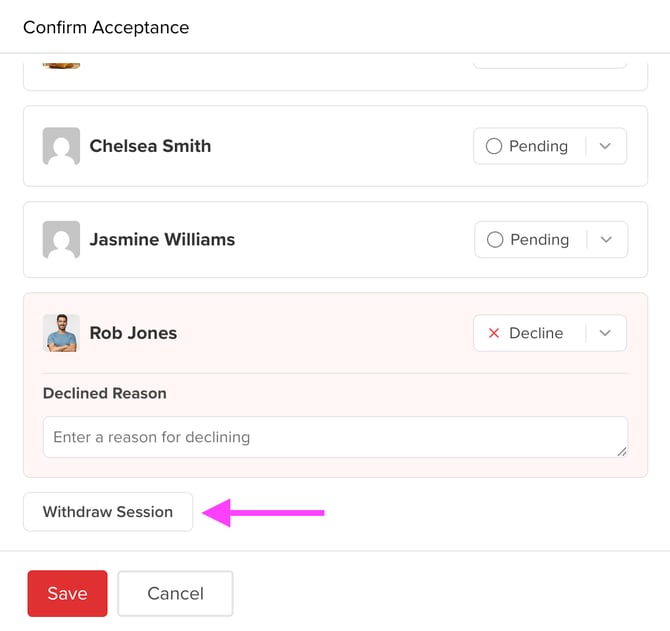 |

|
When a session is withdrawn, Admin users can view all sessions that have been withdrawn from the Sessions > Submissions module ONLY.
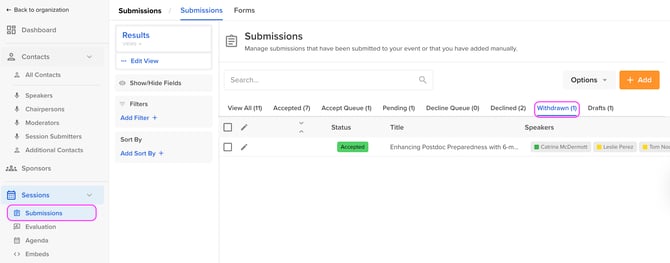
By selecting the pencil icon to the left of a session, the top of the page will display a message stating who withdrew the session and for what reason.
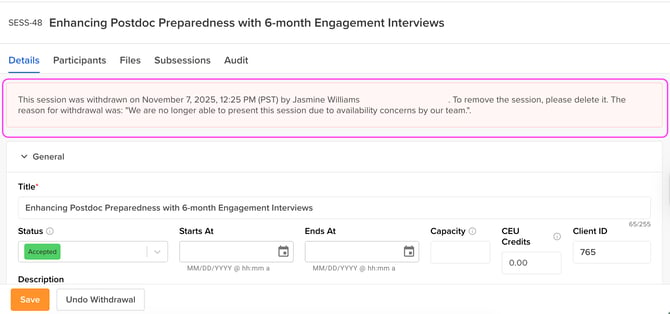
You can choose to either delete the session as a whole or change the session status to Declined.
If the session was withdrawn by mistake, you can undo the withdrawal at the bottom of the page.
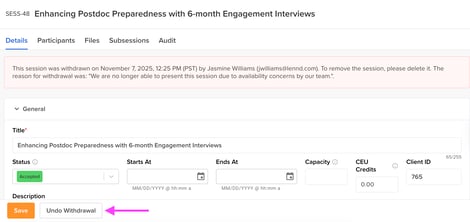
How to view the status of a speaker
| 🟨 | Pending |
| 🟩 | Accept |
| 🟧 | Decline |
From the Contacts module...
Add the Sessions field to your module view to view the speaker's current status for each session they are associated with.
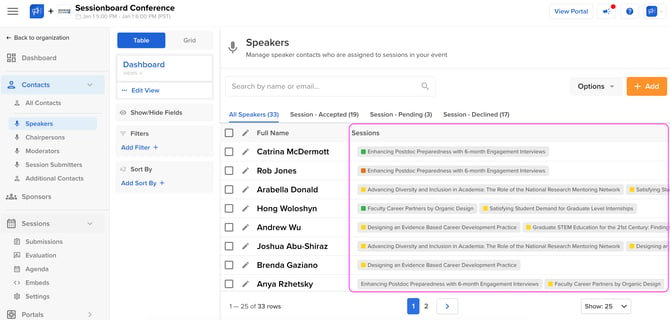
From the Sessions module...
Add the Speakers field to your module view to view the speaker's current status for each session they are associated with.
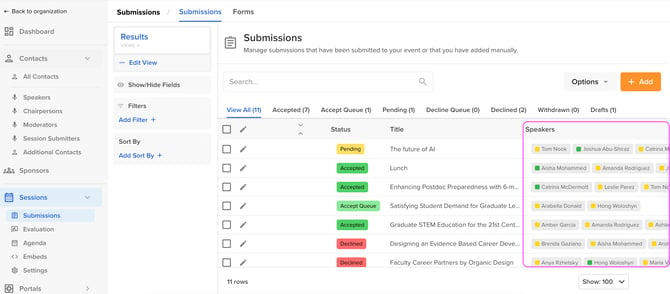
Frequently Asked Questions
- Can you create custom speaker statuses?
- Custom speaker statuses are not available at this time.
- Can you assign a status to a moderator or chairperson?
- Assigning statues is only supported for speakers.
- Can the Withdrawn button be removed from the portal?
- Unfortunately, the Withdraw button can not be removed from the portal view.
- Can you select specific sessions for which the speaker should confirm their acceptance?
- Speakers will be able to confirm the invitation for any accepted session they are associated with.
- Can speakers change the status of their co-presenters (i.e., additional speakers within the same session)?
- Yes, as long as the portal setting 'Manage Related Sessions & Participants' is enabled (Note: This setting is disabled by default. When enabled, speakers will be able to edit their session details (i.e., title, track, tags, etc.) as well as the details for their co-presenters (name, title, company name, headshot, bio, etc.). Learn more about this setting.)
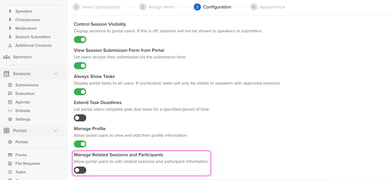
- Yes, as long as the portal setting 'Manage Related Sessions & Participants' is enabled (Note: This setting is disabled by default. When enabled, speakers will be able to edit their session details (i.e., title, track, tags, etc.) as well as the details for their co-presenters (name, title, company name, headshot, bio, etc.). Learn more about this setting.)
