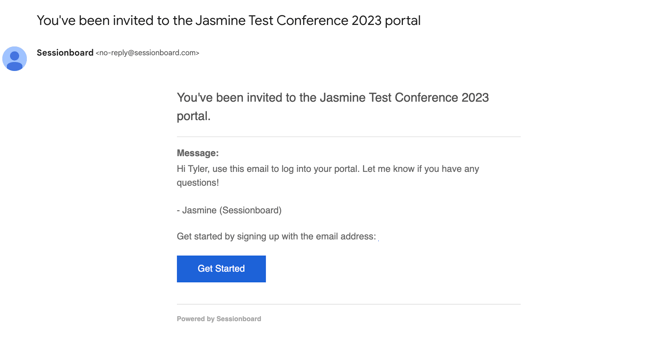Inviting Users To The Event Portal
Whether you need to share the portal link with a new event contact or someone has emailed you needing a refresher on the link to access the event portal, sending this link is quick and easy.
This specific link will be formatted as follows.
| https://app.sessionboard.com/portal-login/[event-slug].... |
📣 Fun Fact: Every portal has the same link. The event portal link can be found within the Portals module by selecting the ellipses to the right of any portal available and selecting Copy Link.
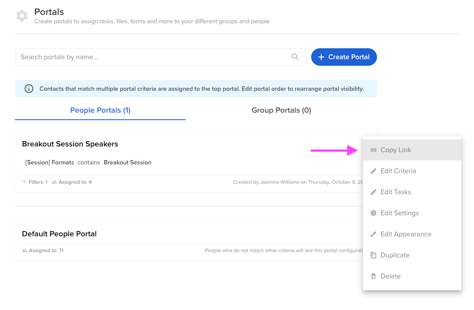
You can invite your contacts/groups to access your event portal in one of two ways:
Send Email with Portal Link
Create and send an email to share the event portal link with your contacts/groups. The email can be sent from one of the following modules: Contacts, Speakers, Sponsors, Exhibitors, or Sessions.
When creating your email, you can either paste the portal link that you have copied from the Portals module or you can use the Portal Login Link merge tag.
- Email Sent from Contacts or Speakers Module

- Email Sent from Exhibitors or Sponsors Module

- Email Sent from Sessions Module

TIP: Share our article on "How to access my portal?" with your contacts/groups to assist them in logging into the event portal.
Share Login Details
In the Contacts, Sponsor, or Exhibitor modules, select the contact(s)/group(s) to whom you'd like to send a portal invite.
Select “More” at the top of the page and then “Manage Portal Access”. A pop-up will open.
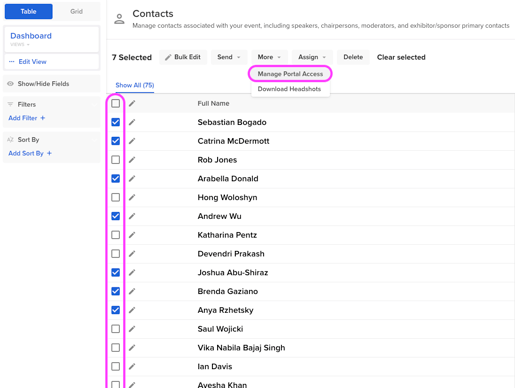
From the pop-up window, select the “Continue” button and determine if you would rather send the portal invite as an email or copy the invitation link and share it with the contact personally.
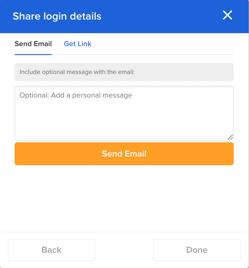
Example Email
Subject Line: You've been invited to the <Event Name> portal