ON24 Integration
Integrate your ON24 webinars seamlessly with Sessionboard’s Speaker CRM. This one-way integration allows you to import past webinars and speaker data directly into Sessionboard, enabling a comprehensive view of your speaker interactions and history.
How to Set Up the ON24 Integration
1. Navigate to Your Organization Page
-
Go to your Organization page in Sessionboard.
-
In the top navigation bar, click Import Events.

2. Choose ON24 as Your Integration Source
-
Select ON24 from the list of available platforms to import Webinars(sessions in Sessionboard) and Speakers

Note: If you use a different webinar platform, reach out to Sessionboard Support for custom import options.
3. Gather Your ON24 API Credentials
To connect ON24, you will need:
-
Client ID
-
Access Token Secret
-
Access Token Key
Tip: These credentials are available within your ON24 account’s API section. If you’re unsure where to find them, contact your ON24 account manager.
4. Connect Your ON24 Account
Click Add New Connection.
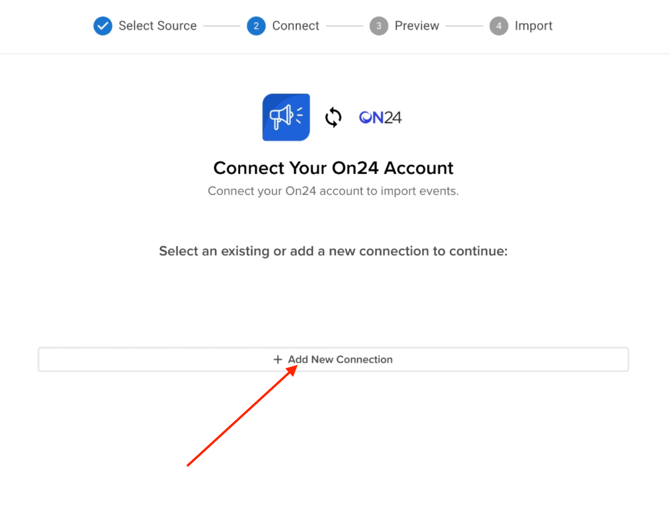
- Enter your ON24 Access Token Key, Access Token Secret, and Client ID.
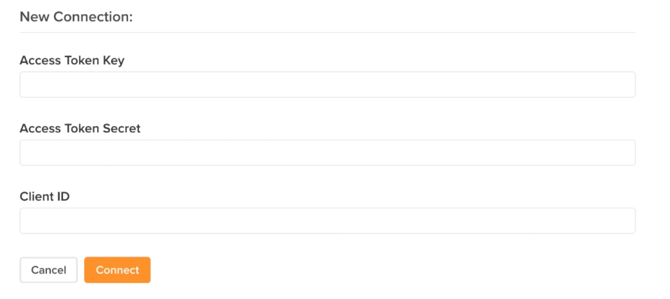
-
Click Connect.
5. Select Events to Import
-
After connecting, you will see a list of your ON24 webinars.
-
Select the events you wish to sync to Sessionboard.
- If you want to connect an ON24 event to an existing Sessionboard event, click the mapping option below the event name.
- This will add any speakers in ON24 that are not already in Sessionboard to your event.
- Click Next to proceed.
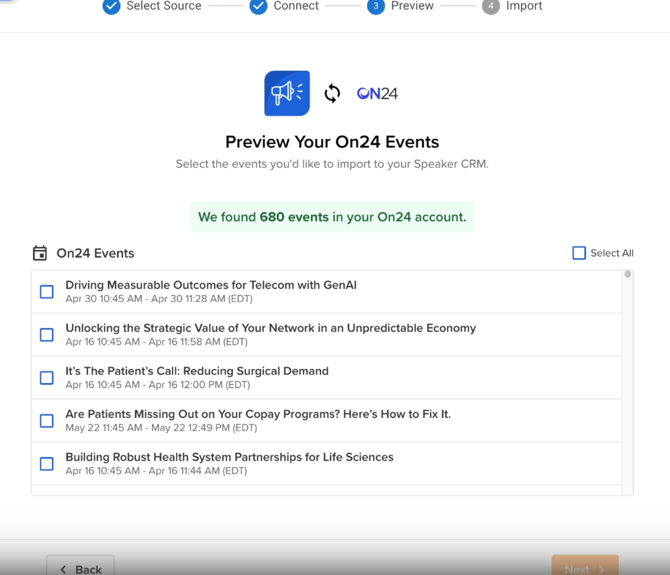
6. Data Sync Progress
-
A progress bar will display the sync status.
You’ll see:
-
Number of Events Synced
-
Number of Speakers Imported
-
Time Duration of Sync

Note: Large imports (hundreds of events) may take longer. Please allow time for the sync to complete.
What Happens After Import
Review Synced Data in Sessionboard
-
Imported ON24 webinars will appear under the Synced tab in your Sessionboard account.
-
Key details available include:
-
Event Name
-
Event Date & Time
-
ON24 Source Indicator (a special icon signifies ON24 imports)
-

How ON24 Data Appears in Sessionboard
-
Each ON24 webinar becomes a Session within a Synced Event in Sessionboard.
-
Each ON24 speaker has a Contact Profile created in your CRM with the history of the sessions that have spoke at.
Viewing and Managing Synced Data
-
Synced Events:
-
Read-Only Mode: You cannot edit event details, add speakers, or modify sessions within ON24-imported events.
-
-
Speaker Profiles:
- First Name, Last Name, and Email will sync to Sessionboard from ON24
-
Full Edit Access: You can enrich speaker profiles by:
-
Adding Speakers to existing events/sessions you are managing in Sessionboard
-
Updating speaker attributes
-
Editing core information
-
Managing Existing Connections
- If needed, you can allows delete an existing connection and remove the integration.

- The sync to Sessionboard is a one time sync. If you wish to resync an event, please repeat the process and select the event you wish to update/resync.
One-Way Sync: ON24 data imports into Sessionboard, but changes in Sessionboard do not sync back to ON24.
Troubleshooting & Support
If you encounter any issues or have questions about the ON24 integration:
-
Contact our support team at support@sessionboard.com.
