How to allow portal users to add speakers to their accepted session
Allow portal users to add speakers to an accepted session.
Sessionboard offers two ways to collect additional speakers after a submission form has closed.
-
Option 1 - Re-Open your Submission Form and Create a Portal Task
-
Option 2: Create a Session Portal Form for Additional Speakers
Option 1 - Re-Open your Submission Form and Create a Portal Task
Step 1: Locate Your Submission Form
-
From the Sessions module, click Forms.
-
Find the session submission form previously used.
-
Click the ellipsis (…) menu and select Edit.
Step 2: Adjust the Form Close Date
-
Go to Form Settings.
-
Update the Close Date to a future date.
-
This re-opens the form, allowing sessions to be edited until the new deadline.

-
Step 3: Notify Speakers via a Portal Task
-
-
Create a Portal Task to let your speakers know they can add additional speakers to their sessions.
-
Use clear task instructions such as: “Add additional speakers by editing your original submission form.”
-
Include a link to our How To Edit My Submission help article for portal users.
-
-
Enable Show Submission Form in your portal settings.
-
This ensures users see a direct link back to the form, making it easy to complete the update.
-
-
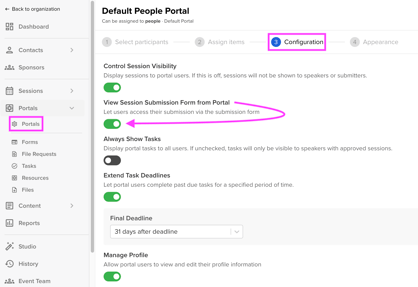
Using this route, additional speakers can be added to a session without assistance from Admins.
Option 2: Create a Session Portal Form for Additional Speakers
If you prefer more control over how new speakers are added, you can build a session portal form specifically for collecting additional speaker details. Unlike reopening the submission form, this method routes new information to the admin team for review before adding speakers to a session.
Step 1: Build a Session Portal Form
-
From the Portal module, click Forms.
-
Create a new Session Portal Form.
-
Add fields to collect the required speaker information, such as:
-
First Name
-
Last Name
-
Email Address
-
Any additional custom fields your team requires (e.g., company, bio, headshot).
-
CS Recommendation: Include the Title field so speakers are reminded which session they're submitting this additional speaker for.
Step 2: Configure the Form for Portal Users
-
Assign the form to your portal in Assign Items so it is visible to session participants.
-
If the option to add additional speakers to a session is limited to specific sessions, apply a fiter to the form.
-
Step 3: Review and Process New Speakers
-
When a form is submitted, the new speaker information will be viewable by clicking 'View Results'.
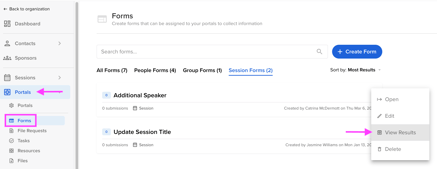
-
Admins can review the details before manually creating the new contact and attaching them to the appropriate session.
Using this route, portal users have a simple way to submit additional speaker requests, and your team retains control over which speakers are added to the event.
