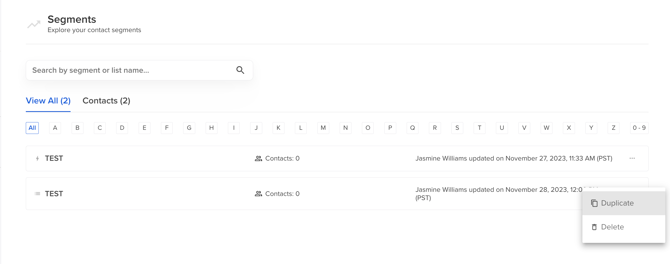Speaker CRM: Segments
This guide applies only to organizations that have the Speaker CRM enabled.
Have questions or want to receive pricing for the Speaker CRM? Contact support@sessionboard.com.
Create A Segment
Once you have filtered down your list of contacts that you would like to add to a list, select 'Save Segment' at the top of the page.
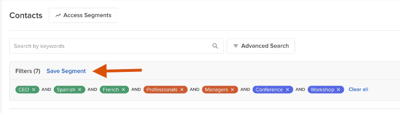
A pop-up window will appear asking you to name the segment as well as identify if this segment is dynamic or a curated list.
-
Dynamic Segment: A list that will automatically update with contacts based on the matching filter criteria.
-
Curated List: A list that will save existing contacts and not update unless you manage them manually.
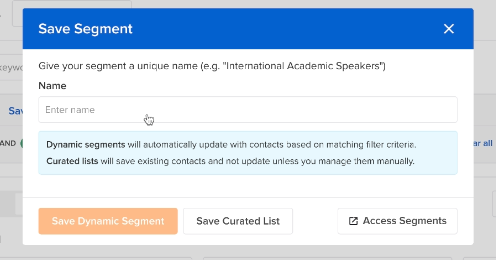
View Saved Segments
Once you have created a segment, it can be revisited in one of two ways:
-
Within 'Contacts' select the button 'Access Segments' at the top of the page. This will open a flyout bar that will allow users to search for segments based on keywords typed within the search bar. In addition, you will be able to see when the segment was created as well as how many contacts are within the segment.
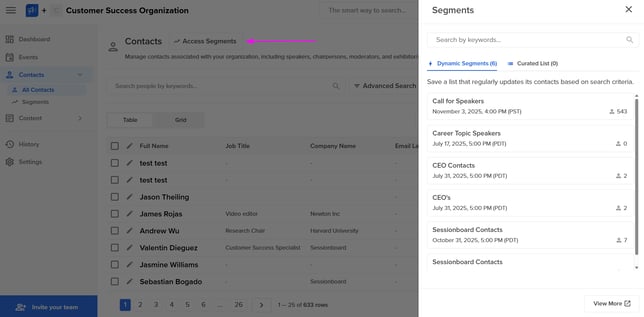
-
In the left navigation panel, select 'Segments'. Segments can be filtered by contact type (i.e. speaker vs. contact) and alphabetically by segment name.
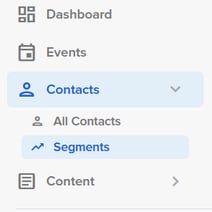
Remove Contacts From A Curated List
-
Within 'Segments' select the curated list you would like to remove a contact from.
-
Curated lists are identifiable by the following icon.

-
-
Select the contact you would like removed from the list by clicking the white square in the top left-hand corner of their contact image.
-
From the actions listed below the search bar, select 'Remove From Curated List'.
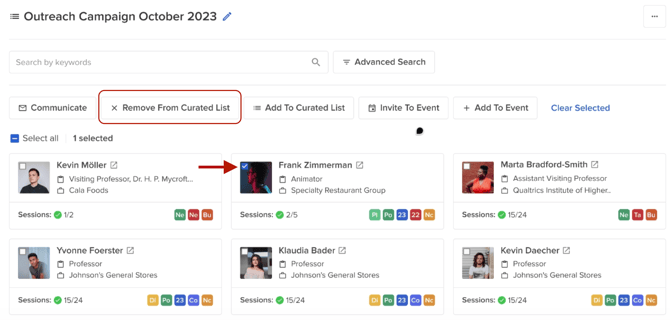
Add Contacts To A Curated List
-
From 'Contacts', search and select the contact you would like to add to a curated list by clicking the white square in the top left-hand corner of their contact image.
-
From the actions listed below the search bar, select "Add To Curated List.

-
Within the pop-up window, select the list you would like the contact assigned to and click the orange 'Add' button at the bottom of the page.
-
If you would like to create a new list to assign the contact to, click the button '+Create New List' from the bottom right-hand corner of the pop-up window.
-
-
You will be prompted to create a name for the list before it can be saved.

Delete/Duplicate A Segment
-
Within 'Segments, select the three ellipse dots to the right of the segment you wish to edit.
-
In the pop-up window, select the option to either 'Delete' or 'Duplicate' a segment.