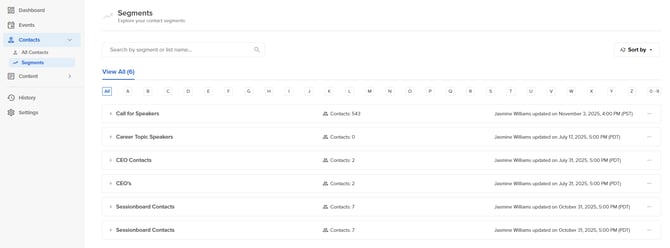Speaker CRM: Advanced Search
This guide applies only to organizations that have the Speaker CRM enabled.
Have questions or want to receive pricing for the Speaker CRM? Contact support@sessionboard.com.
Advanced Search
Cast a wide net or drill down to find relevant contacts.
Using the search bar, team members can conduct a simple search for contacts using key terms that relate to a field (i.e. Contact Name, Company Name, or Job Title).
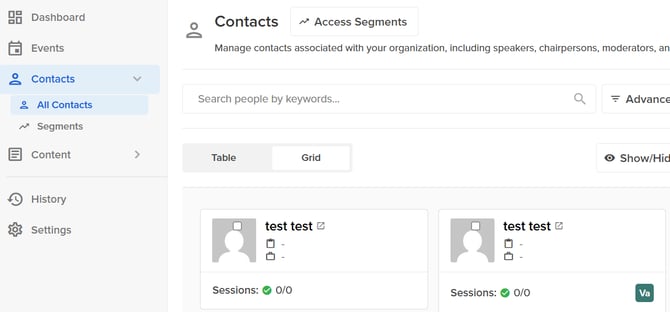
Advanced Search allows users to use a combination of attributes and fields that narrow the contact search down. Ultimately, this can be utilized to create segments.
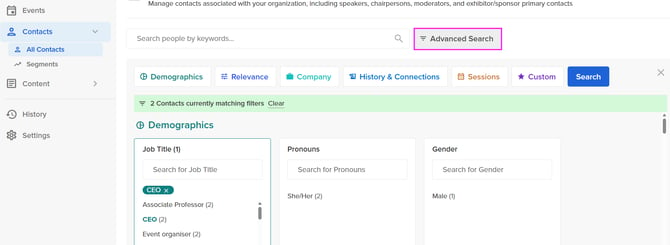
By selecting 'Advanced Search' to the right of the search bar within 'Contacts', the user will be shown a list of fields and attributes grouped into categories for ease of navigation. These categories include Demographics, Relevance, Company, History & Connections, Sessions, and Custom.
NOTE: To exit Advanced Search, select the 'X' icon to the right of your view.

Within each filter (white box), users can select fields and attributes by typing a keyword to search by or selecting a field/attribute from the curated shortlist provided. Next to each field/attribute, users will be able to identify the number of contacts that are associated with them (i.e. CEO (560) > this indicates that there are a total of 560 contacts that have the title of CEO). Each filter acts as an 'AND' (i.e. Title = CEO AND Pronouns = She/Her) and each attribute/field within a filter acts as an 'OR' (i.e. Tile = CEO OR Chief Resident)
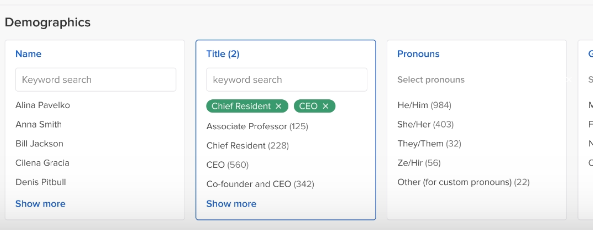
As fields and attributes are selected, users will be able to see the total number of contacts that match the search thus far at the top of the page within the green banner.
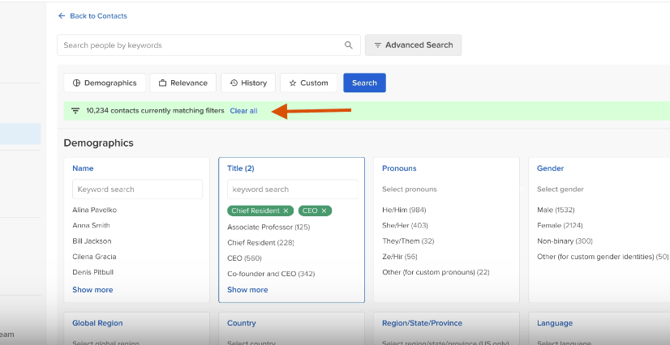
Once attributes and fields have been selected, click the blue 'Search' button at the top of the page to lock in the filters and view the list of contacts that match the advanced search.
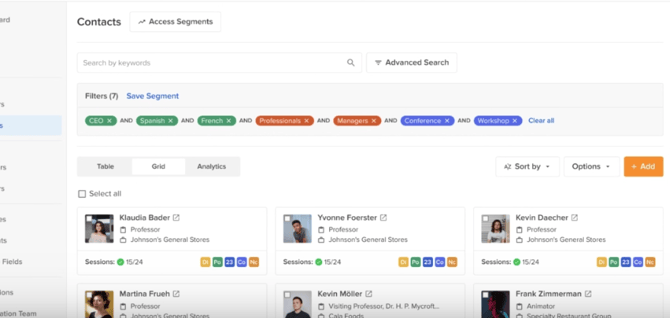
Segments
Create and curate dynamic and curated/static lists for your campaigns.