Language Variant (enabled upon request)
Contact support@sessionboard.com to have Language Translation/Variant enabled for your event.
What Are Language Variants?
Language variants in Sessionboard allow event organizers to provide translated versions of session, contact, and group standard fields. Admin users are required to collect data using the default primary language fields (English) and translate the data into the language variant field.

What Languages Are Supported?
Sessionboard provides language variants for the following languages:
-
German
-
English (United Kingdom)
-
Spanish
-
French
-
French (Canada)
-
Portuguese
-
Portuguese (Brazil)
Events can use more than one language. The default language will be English (US).
Important Considerations
-
Limited to Field Names: Language variants only support the translation of field labels. Other system-generated text, buttons, and instructions will remain in English.
-
Not Supported in Embeds: Language variants will not apply to content displayed through embedded elements.
-
Integration Limitations: Not all integrations support language variants. If you intend to use an integration, we recommend reaching out to support@sessionboard.com to confirm compatibility.
- NOTE: Translated fields are accessible through Sessionboard's open API.
-
Admin-Only Access: Language variant fields are only accessible by event admins and cannot be accessed through external-facing forms, such as portal forms, submission forms, intake forms, or applications. The intended use case is for organizers to collect data in the primary language on an intake form and then translate it within the system.
How to Leverage Language Variants
Once Language Variant has been enabled for your event, within the Fields module, select the appropriate field type at the top of the page based on the type of field you want to add a language variant for: Contact, Group, or Session.

Select the pencil icon to the left of the field you wish to add a language variant to where a pop-up module will appear.

Select Language Variants below the Field Name box to expand the variants you can add (NOTE: Check the box to the left of Show this variant to access the variant within the associated module).

Once complete, select the orange Save button at the bottom of the pop-up module.

You can add the language variant on the session, contact, or group level using the below steps:
TIP: To view and edit the values for your language Variant, you can also add the variant to your dashboard view.

-
Within the module (i.e. Sessions, Contacts, Speakers, Exhibitors, or Sponsors), select the pencil icon to the left of the records you want to access.
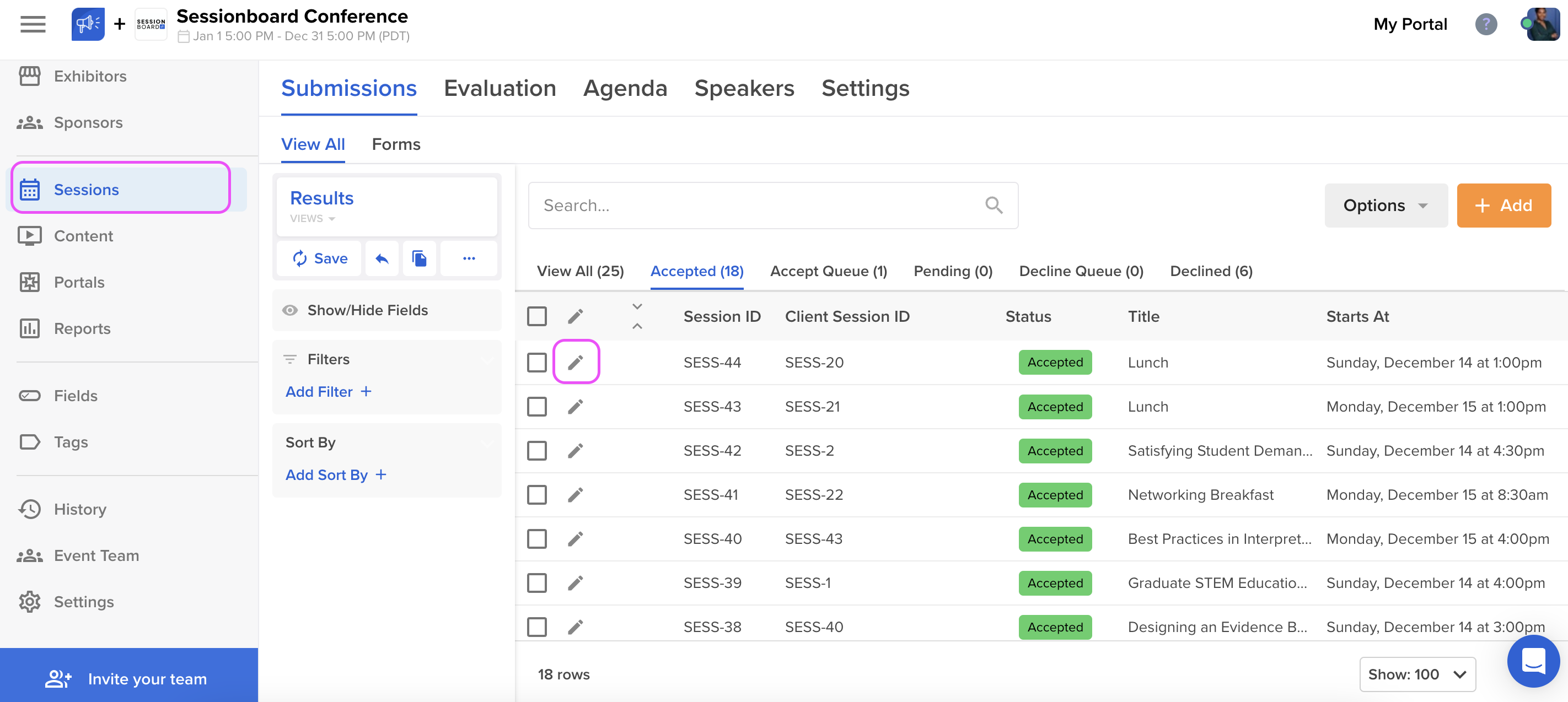
-
To the right of the field, select the blue globe icon to provide a language variant.

-
Once you have added the translation for the key field, select the orange Done button to save your field.

-
To save the session select the orange Save button at the bottom of the page.
