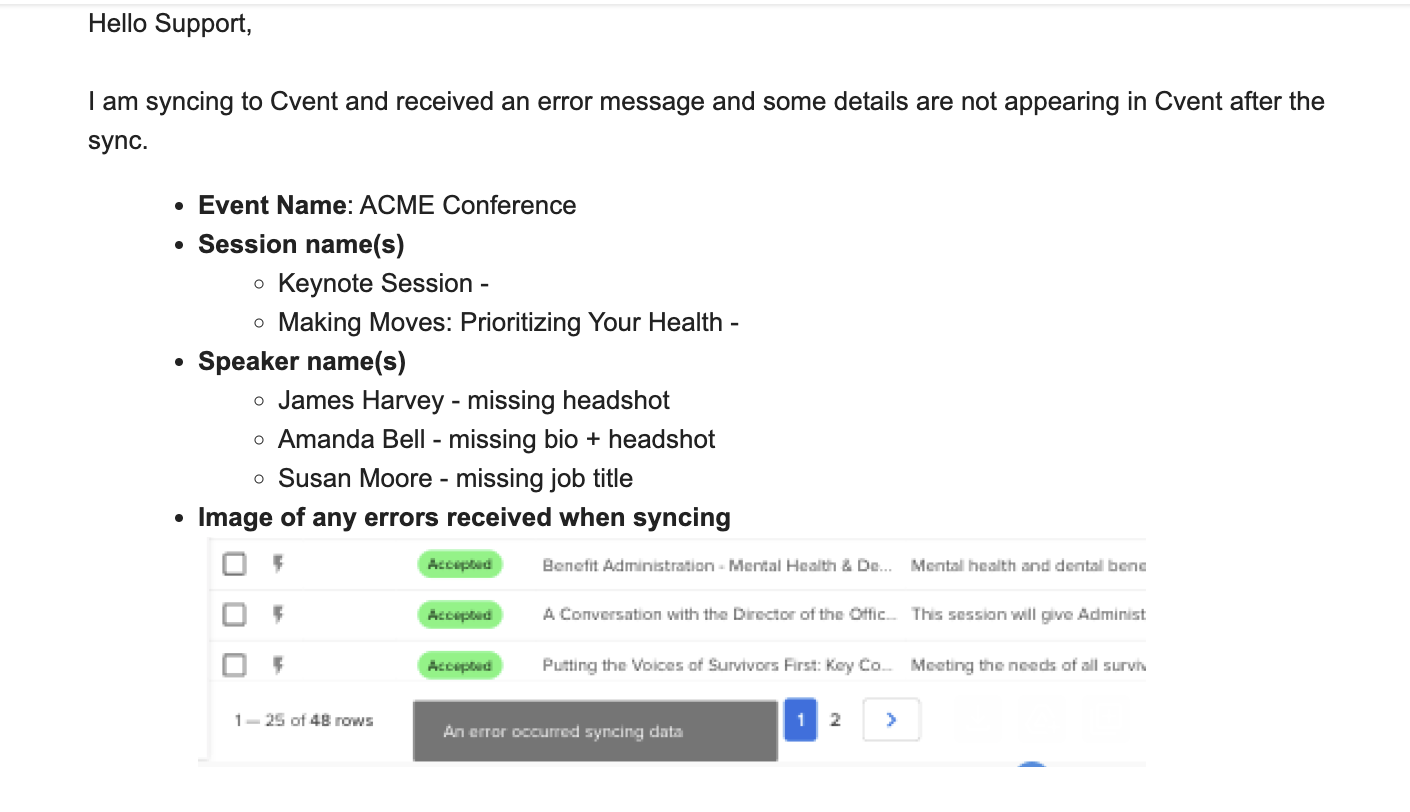Cvent Integration
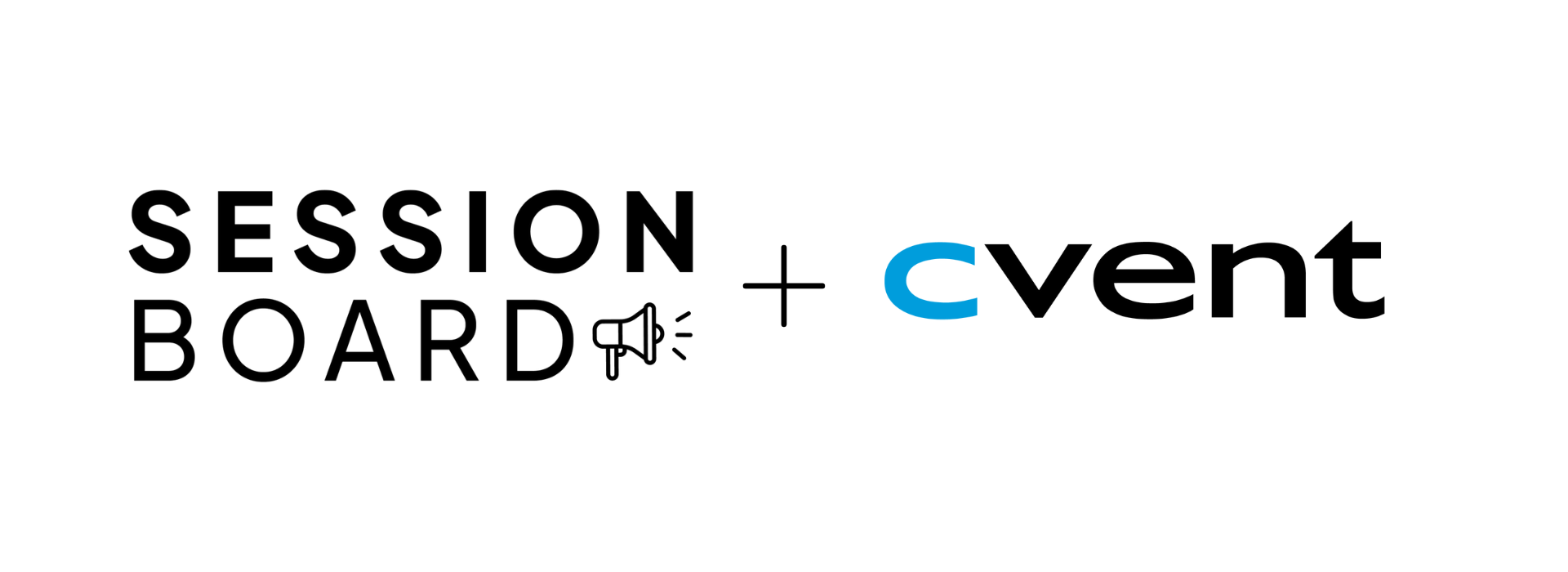
Through Sessionboard's integration with Cvent, event admins can easily send information for their sessions and speakers that were collected in Sessionboard to Cvent.
Integration Set Up
First, complete the following steps to get set up in Cvent and Sessionboard:
Cvent-
Create a Machine to Machine Application that supports Client ID and Client Secret. You can do this in the Cvent developer portal: https://developers.cvent.com/docs
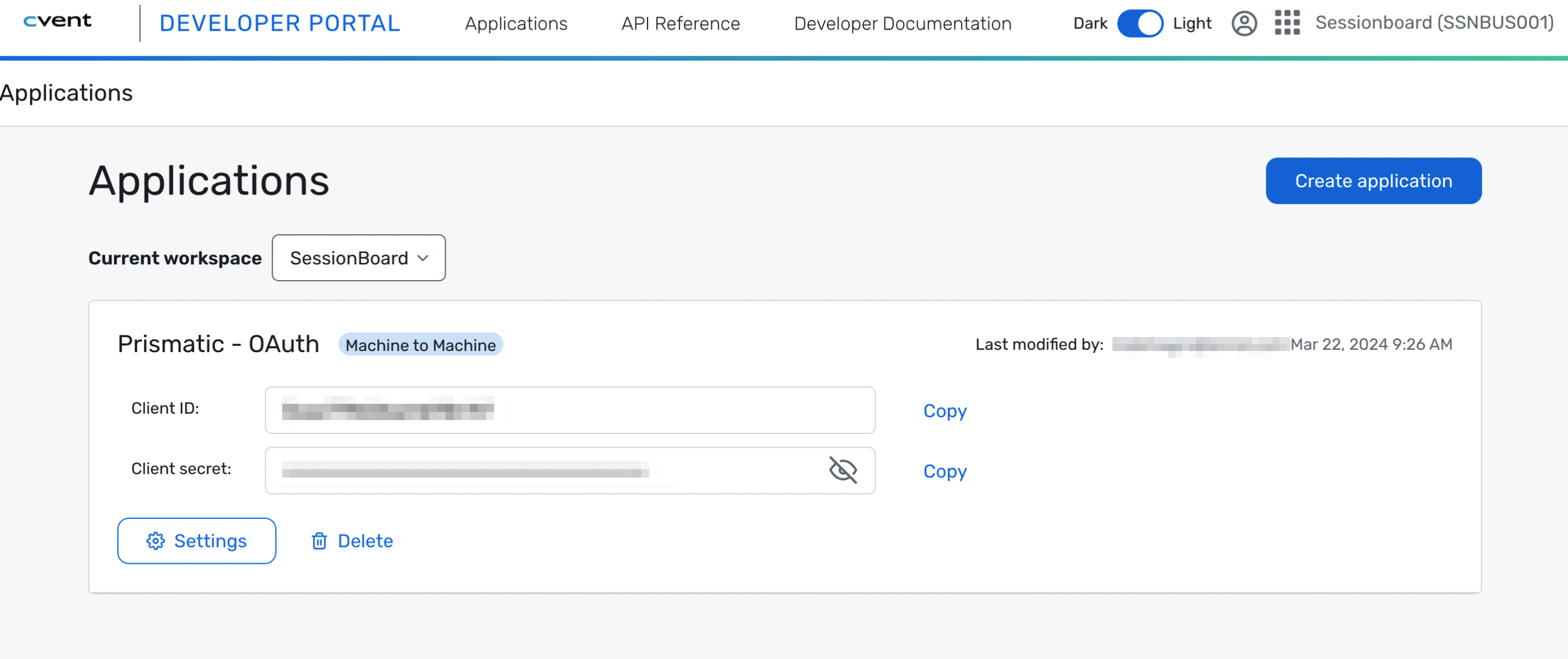
You will need to give the application you create permission to the following scopes:-
event/sessions:read
- event/sessions:write
- event/sessions:delete
- event/custom-fields:read
- event/speakers:write
- file/file:write
- event/speakers:read
- event/events:read
- event/contacts:write
- event/session-categories:read
- event/session-categories:write
- bulk/bulk-jobs:write
- bulk/bulk-jobs:read
-
-
In your Cvent event, you need to enable the features: "Agenda" and "Speakers"
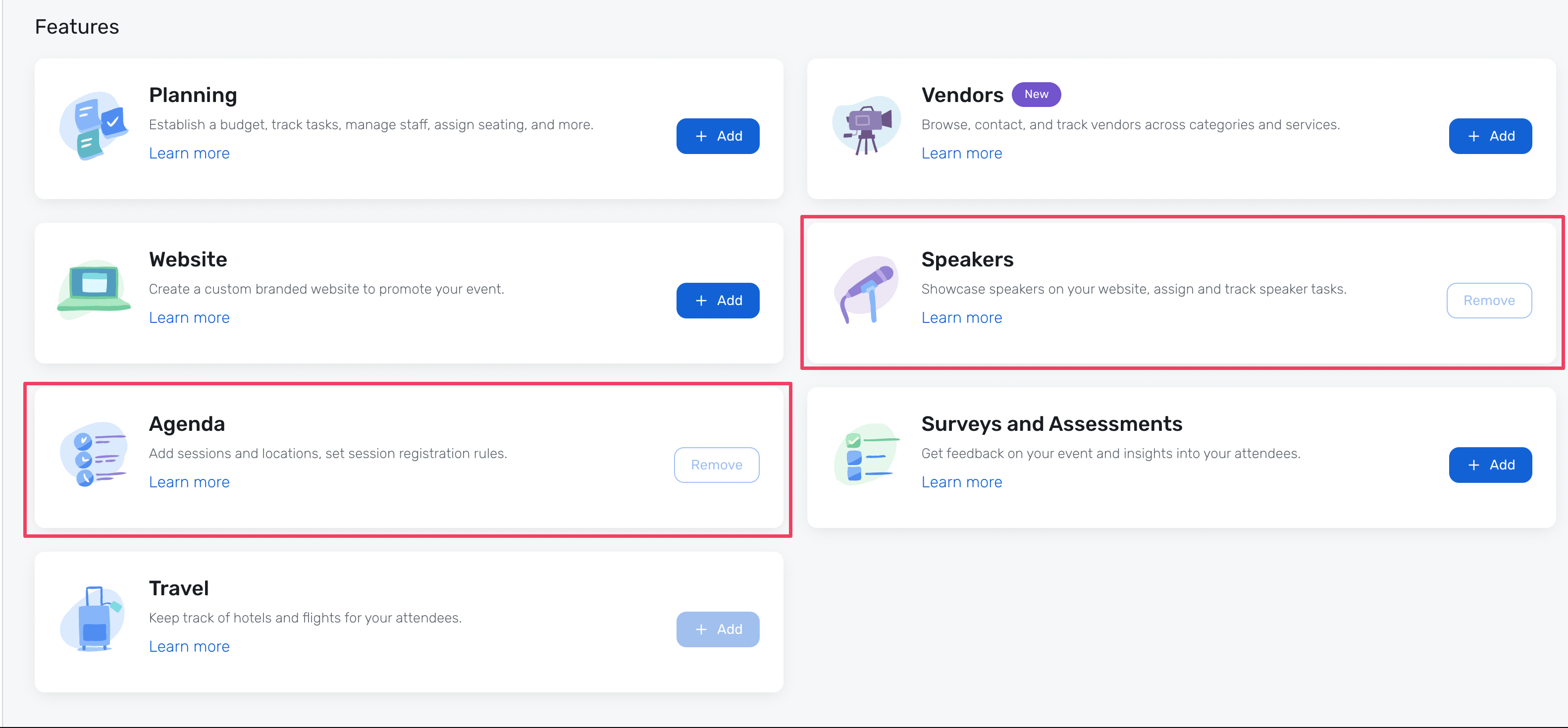
-
If you would like to sync associated Session Content to Cvent, you will also need to enable the "Attendee Hub".
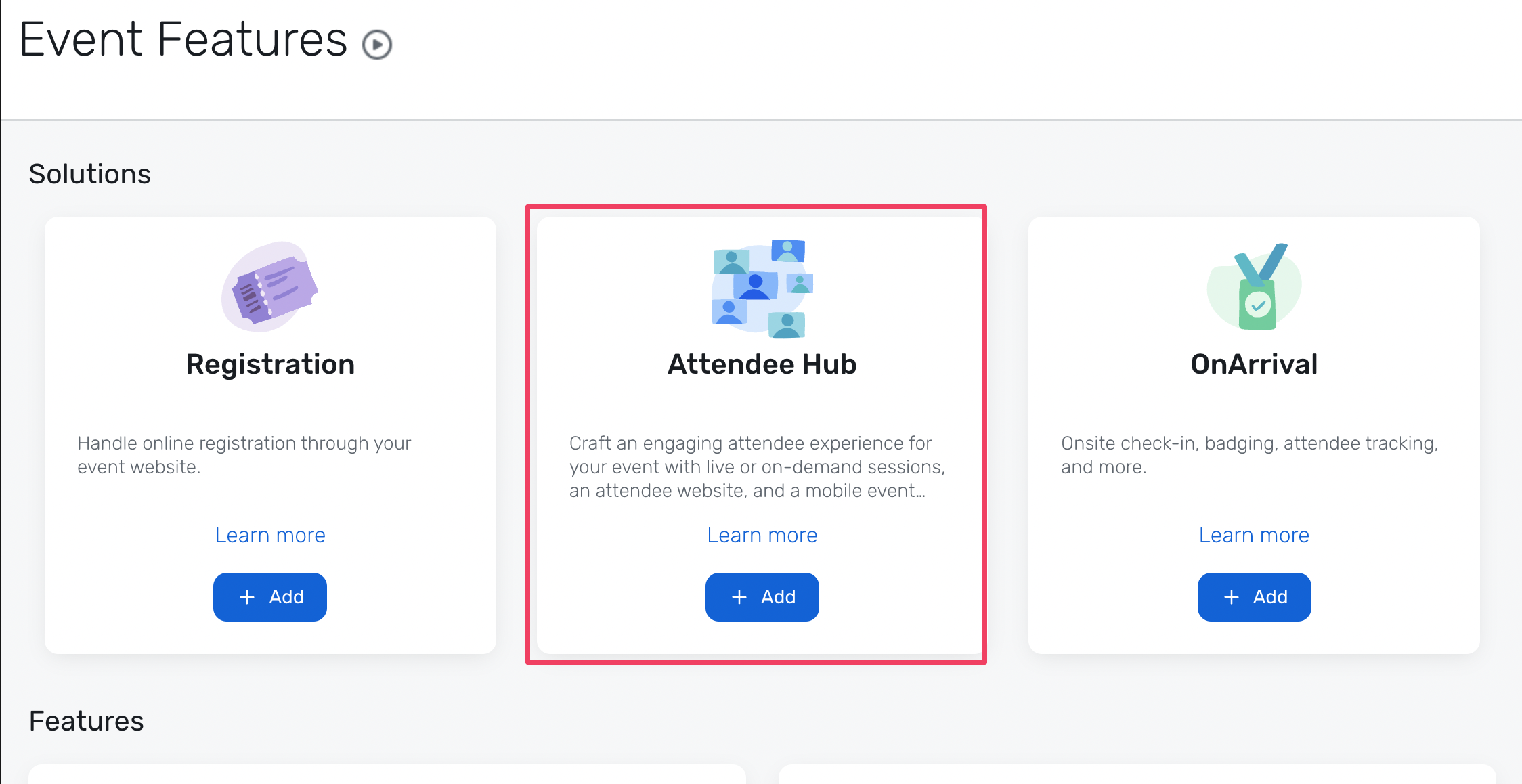
-
Connect Integration
Integrations are connected on the organization level in Sessionboard.
After logging in, click “Go to org” to access your event's organization.
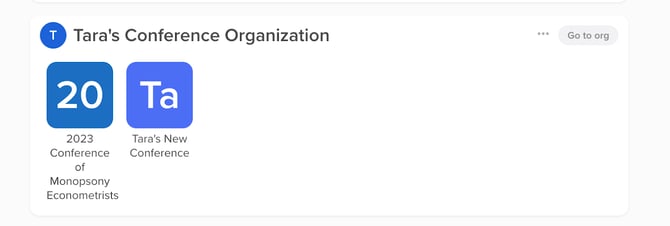
Select the 'Settings' module to locate 'Integrations'.
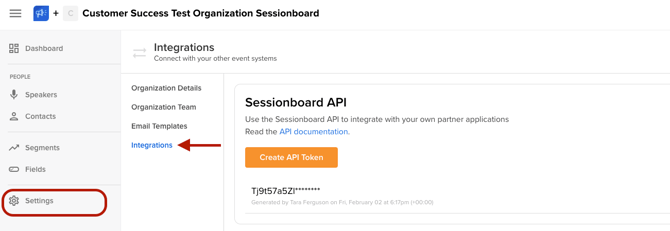
There, you can connect new or manage existing integrations. To connect a new integration, click the “Connect” button below the integration.

For Cvent, enter the Client ID, Client Secret and Cvent endpoint that your Cvent instance is using.
North America based = https://api-platform.cvent.com
Europe based = https://api-platform-eur.cvent.com

Enable continuous sync to create/update records on a regular interval (approx. 30 minutes) so that admins don't have to force sync them. The admin can still manually push a sync if they want to update between the sync intervals.
Map Events
Once the integration is connected, a window will appear prompting you to map your Cvent events with Sessionboard ones. Select the Cvent event from the dropdown list, then choose the Sessionboard event in the right-hand dropdown.
Click “Add Mapping” to complete the mapping process.
.png?width=670&height=563&name=blurred-image%20(1).png)
Mapping Session Fields
Once your events have been connected, your next window will allow you to map your designated session fields.
Within the dropdown, be sure you have selected the correct event that you wish to map the session fields for.

The default fields will populate within the session field mapper. You will be able to map additional fields by selecting "Add Field Mapping". You will then be able to select the Sessionboard field and the destination field in Cvent that you wish to be mapped to.
Mapping Speaker Fields
Once your session fields are mapped, you will then be prompted to map your speaker fields.
The default fields will populate within the speaker field mapper. You will be able to map additional fields by selecting "Add Field Mapping". You will then be able to select the Sessionboard field and the destination field in Cvent that you wish to be mapped to.

Cvent API Token Consumption
The Sessionboard <> Cvent integration leverages Cvent's bulk endpoints wherever possible to minimize Cvent API Token consumption. This makes the integration friendly to whichever Cvent API plan you may be on.
Field Mapping
By default, Sessionboard maps the following fields into Cvent (items in Bold are required):
Sessions
-
Title*
-
Starts At*
-
Ends At*
- Description
- Only the following formatting items are supported with the Cvent API - Bold, Italics, Underline, Strikethrough, Subscript, Post script, Text color, Fill color, Left/ center/right justify alignments, Bulleted lists, Numbered lists, Indent, Outdent, and Links
- Please note if you are looking to utilize formatting it is recommended to use standard formatting tools within the Sessionboard description field as copying and pasting does not hold accurate HTML formatting.
-
Location
Speakers
-
First Name*
-
Last Name*
-
Email*
- Company
- Job Title
- Biography
- Headshot (Max 2MB 300x300 recommended)
How to Sync Data
After working with your Sales Engineer representative to connect your Cvent integration with your Sessionboard event(s), you'll be able to begin syncing your session and speaker details.
You can sync to Cvent manually by viewing your Agenda view of your sessions, clicking Options, and then clicking Sync to Cvent.

During a sync, the following workflow takes place:
-
Sessions
-
New sessions that Sessionboard is syncing to Cvent are created
-
Note: Sessionboard only knows about the sessions that it has already synced. So, be mindful if you're also adding sessions directly to Cvent and know that Sessionboard will not automatically detect them.
-
-
Sessions that Sessionboard has already synced are updated
- Only sessions in the future will sync. We will not be able to sync any sessions that have passed
-
-
Speakers
-
Sessionboard attempts to find a Speaker in your Cvent Event by the same email address.
-
If it finds one, it will use the found Speaker (and respective Cvent contact record)
-
-
If no matching Speaker is found by email address, it will create a new Speaker record in your Cvent event
-
Cvent automatically then creates a Contact record for the speaker in your Cvent Address Book
-
-
The updates are then performed against the Speaker record
-
-
Sessions <> Speakers
-
Speakers are attached to Sessions
-
If a speaker has been removed in Sessionboard from a session, that speaker will be removed from the synced session in Cvent
-
-
Content
-
To sync content that is attached to your sessions to Cvent, you will need to ensure the "Attendee Hub" module is enabled in Event.
-
Cvent allows the following file types to be synced over:
-
ai, bmp, doc, docx, eml, eps, gif, ics, jpeg, msg, otf, ost, pdf, png, ppt, pptx, tif, tiff, ttf, txt, woff, woff2, xls, xlsx
-
-
Cvent allows for files less than or equal to 10MB to be synced over
- To ensure efficient syncing of your content please refrain from any spaces within your file naming conventions
-
-
Locations
-
-
Sessionboard Locations are created in Cvent as Locations
-
Sessions are associated to the proper Location based on the session's relationship with a Location in Sessionboard
-
-
Sync'ing only speakers
Alternatively, if you wish to just sync speakers to Cvent that can be completed under your Speakers view. This will sync only your speakers and no session details. Please note if you later sync from your agenda tab this will associate the speaekers with their respective sessions in Cvent. 
Frequently Asked Questions
What data is synced over?You can decide what data should be mapped where to your Speakers and Sessions in Cvent in the setup of your integration, while working with your Customer Success representative.
We support mapping standard and custom Sessionboard fields to Cvent standard and custom fields on Cvent Contact, Speaker and Session records.
Integration Support
If you are experiencing problems with syncing (i.e. error messages or data not appearing in Cvent), email support@sessionboard.com with the following information:
-
Event Name
-
Session name(s)
-
fields not appearing
-
-
Speaker name(s)
-
fields not appearing
-
-
Image of any errors received when syncing (if applicable)
Example Email: