Why can't a portal user see any tasks assigned to them?
Sometimes you may have someone log into their portal and they are left with a page that says 'You don’t have any tasks to complete yet.'
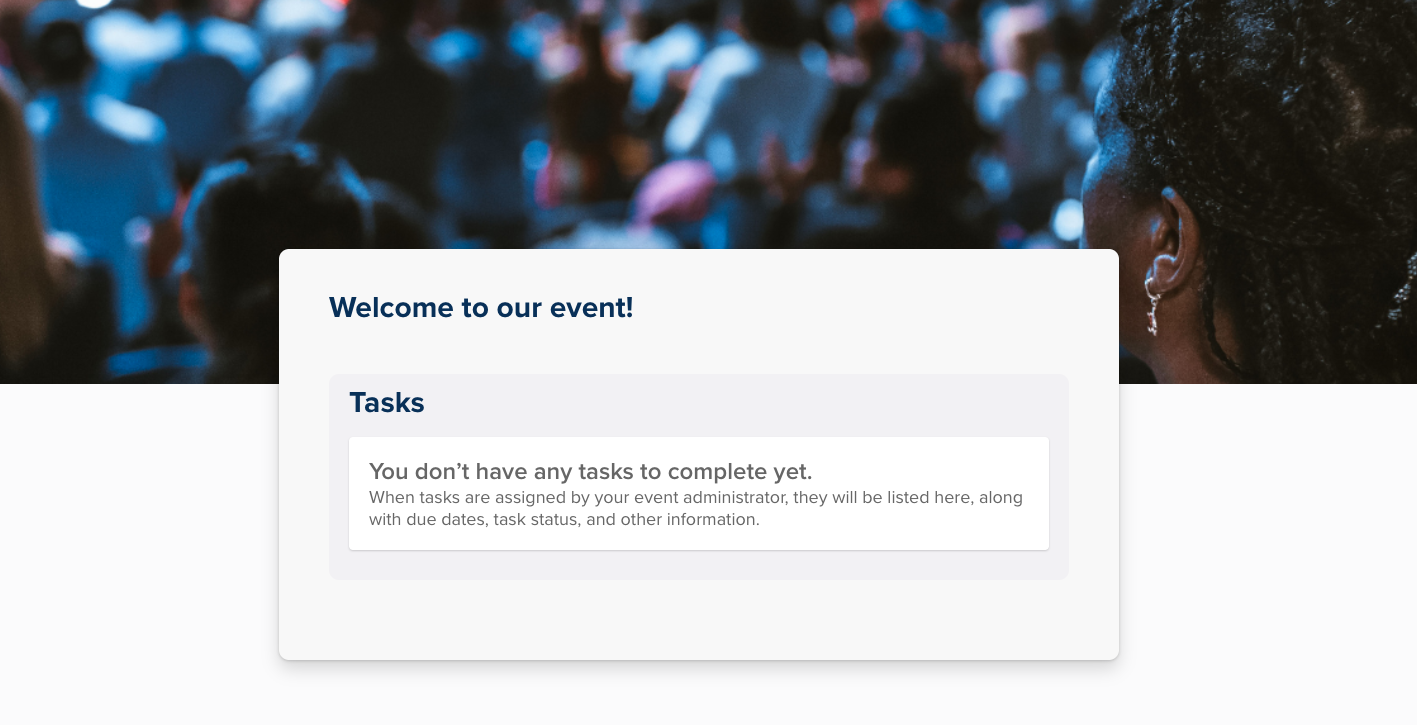
Below, are two suggestions you can do to troubleshoot this for the portal user:
Ensure they are logging in with the correct portal username
To check what username/email address should be used to log into their portal, you will want to search for the contact within the 'Contacts' module and open their contact profile by selecting the icon to the left of their name.
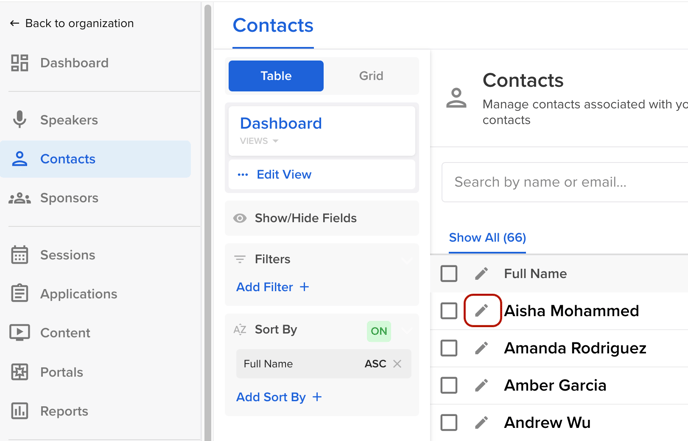
Within the Contact Profile, navigate to the 'Edit' page and locate the field 'Portal Username' within the Details widget on the right side of your screen.
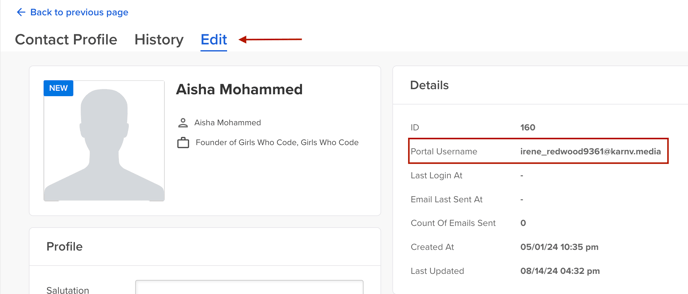
This is the email address the contact should be using to log into their portal.
👉🏾 Learn how the portal user can change their portal username associated with their profile.
NOTE: The portal username can not be changed by the admin. Changing the email field will NOT change the portal username.
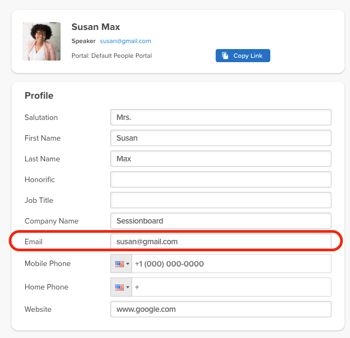
Reset portal access
Once you have confirmed the portal user is utilizing the correct email address to log into their portal, the next suggestion is to reset their portal access. To do this search for the contact within the 'Contacts' module and select the square to the left of their name.
At the top of the page select More > Manage Portal Access.
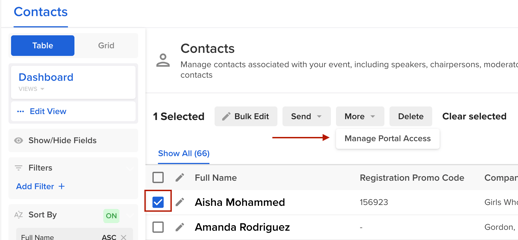
Within the pop-up window, remove access from the portal user.
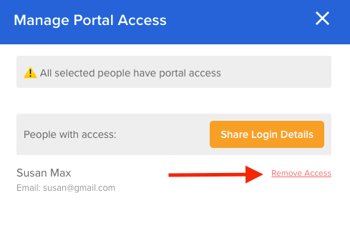
Once portal access has been removed, you will be given the option to grant them portal access again.
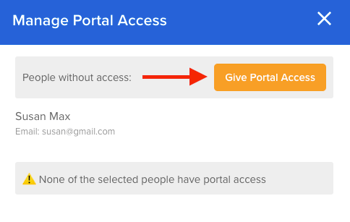
Once you have selected the button 'Give Portal Access', in the following window, click the button 'Done'.
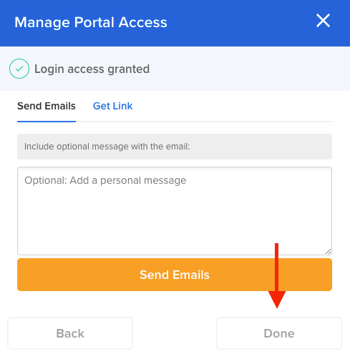
Now that you have completed the above steps, request for the portal user to refresh their portal and they should see all of the tasks assigned to them.
