Create Custom Reports
The Reports module allows you to seamlessly create comprehensive reports by combining data from various modules within the platform. Whether you need Session Reports, Contact Reports, Group Reports, or Evaluation Plan Reports, this guide will walk you through the process of generating and customizing reports for your specific needs.
Report Types
-
Session Reports - Combining session and contact data into a single report.
-
Sessions will be listed in the Y-axis within the report
-
-
Contact Reports combine session, contact, and sponsor/exhibitor data into a single report.
-
Contacts will be listed in the Y-axis within the report
-
-
Group Reports - combine session, contact, and sponsor/exhibitor data into a single report.
-
Groups (sponsors/exhibitors) will be listed in the Y-axis within the report
-
-
Evaluation Plan Reports - Contains one canned report for evaluator details.
-
Evaluation Plan Names will be listed in the Y-axis within the report
-
Admins have access to the following canned reports:
Session Reports
-
Sessions with Speaker Details: All sessions with related speaker details
-
Sessions with Evaluation Ratings: All sessions with all evaluation plan ratings
Contact Reports
-
Speakers with Session Details: All speakers with related session details
-
Chairpersons with Session Details: All chairpersons with related session details
-
Moderators with Session Details: All moderators with related session details
-
Submitters with Session Details: All submitters (first contact on the session) with related session details
Group Reports
-
Exhibitors with Contact and Session Details: All exhibitors with related contact and session details
-
Sponsors with Contact and Session Details: All sponsors with related contact and session details
Evalution Plan Reports
-
Evaluator Details Report: Track the evaluator lifecycle and determine which evaluators need follow-up
- Individual Grade Report (Consolidated): Show every individual rating given by evaluatiors across all evaluation plans
- Cumulative Grades Report (Consolidated): Show aggregated statistics for each session across all evaluation plans
How To Create A Custom Report
Within the 'Reports' module, select 'Add Report' to create a custom session, contact, or group report.
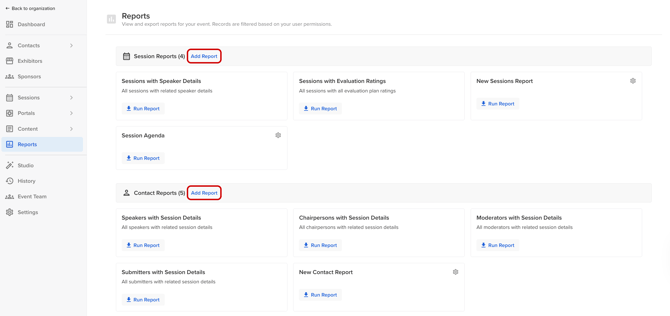
Configuration:
-
Report Name (required): Assign a name to this report so that you can easily access it in the future.
-
Report Description: Add a brief description for your report
-
Relationships: Select the relationships (i.e. session speakers, evaluation plans, session sponsors) to include in the report. Each relationship will correspond to a column within the report.

Note: Enable Session Evaluation Plans to be able to enable Evaluation Plan Fields.
💡TIP: If you need to view the email addresses of additional contacts, create a custom Contact report and include 'Related Additional Contacts'. Need to view your additional contacts in a dashboard? Learn how to add them to your dashboard view.
Choose Fields:
Determine the fields you would like to include within your report. Fields are categorized into Sessions, People, or Groups. You can also select evaluation plans you would like to include within the report.
💡TIP: Rearrange the order of your fields by dragging and dropping them within each field category on the right side of your screen.

Filters & Sorting
Based on the report module & related fields, Admins can choose a field to set as a filter.
Filter options include:
-
Dropdown - is / is not - select value
-
Checkbox - is / is not - checked
-
Number - is empty, is not empty, contains, does not contain
-
Text - is empty, is not empty, contains, does not contain
-
File - is empty, is not empty
✏️ For Example
Filter Session Records
-
Status contains Accepted/Pending/Declined
-
Tracks contains Cars

Only return contacts/sessions that match all section filters:
Enabling this setting will only include the sessions/contacts who match the section filters within your exported report


Review:
This final screen allows you to review the details of your report.

Download A Report
Select 'Run Report' to generate an XLSX or CSV file for the selected report.

Edit & Delete Custom Reports
If at any point you need to edit your report fields, simply select the wheel icon in the top right-hand corner of your report card and click 'Edit Report'.
To delete a report, select the wheel icon in the top right-hand corner of your report card and click 'Delete Report'.

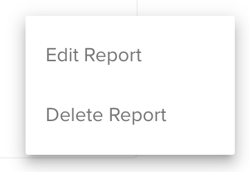
Clone a Report
If you need to create multiple custom reports that include similar fields, you can duplicate your report to save time.
After saving your template custom report, click on the settings icon and then 'Duplicate Report'. A copy of your custom report will appear, and you can modify and rename your report.

