Create Exhibitor Groups & Contacts
This guide applies only to events that have the Exhibitor module enabled.
Have questions or want to enable the Exhibitor module?
Contact support@sessionboard.com.
When exhibitors complete the intake form, a new exhibitor contact and group are created within your Sessionboard event. Event admins have the ability to add additional contacts to a group and add a new exhibitor group without an intake form being completed.
Add Exhibitor Group
-
Within the Exhibitor module, select the orange "Add" button at the top right-hand corner of the screen.

-
Select the "Add New Group" button in the pop-up window.
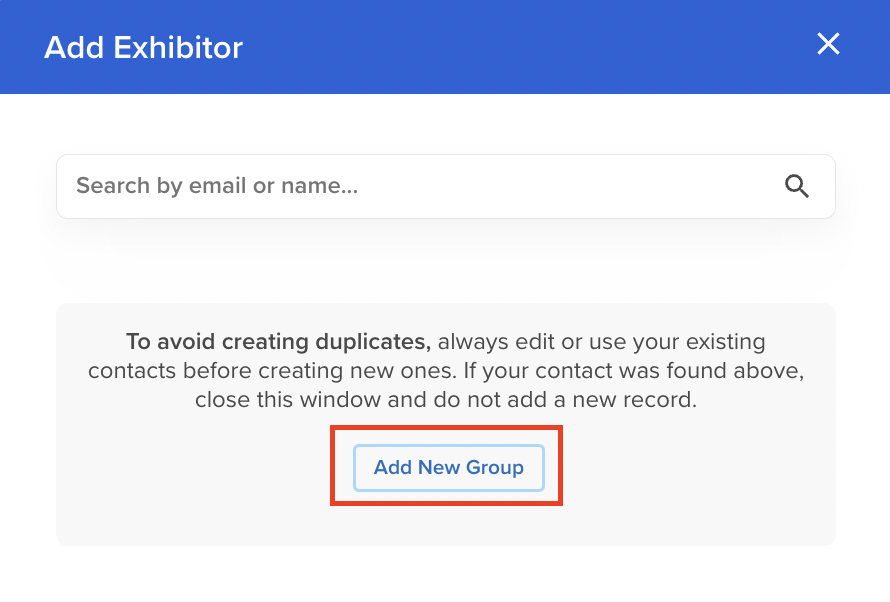
-
Add all of the exhibiting organization's information (i.e. name, phone number, address).
-
Click "Save" once complete
-
If you would like to add contacts to the group, click the button "Save & Add People" instead.
-
Add Exhibitor Contact
-
Once a group is created, click into the field within the column "Primary Contact"
-
If the group has no contacts, the cell will say "+ Add Contact". If there are contacts already attached to the exhibitor group and you want to add additional ones, click the cell that says the current contact(s).
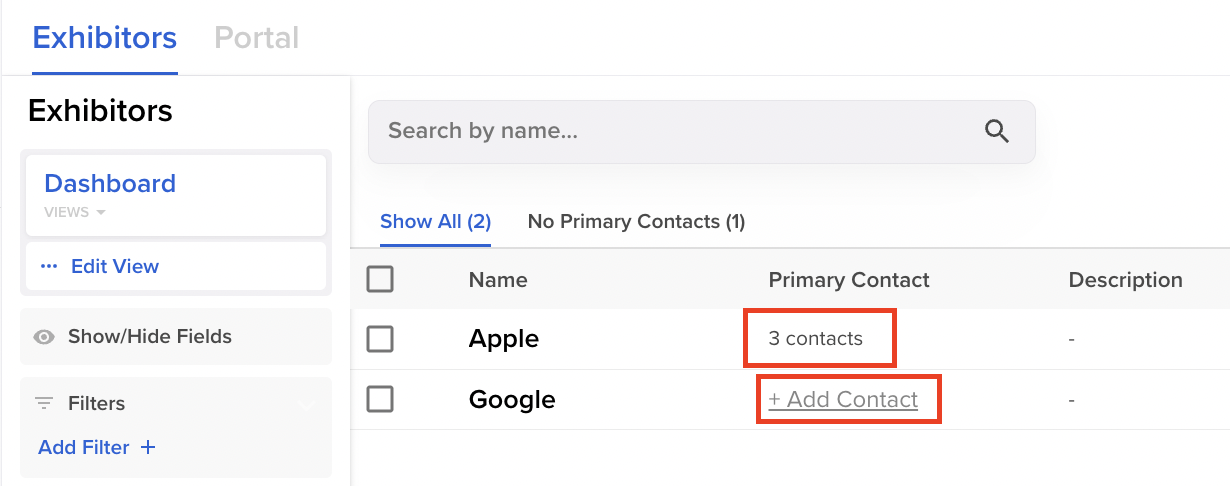
-
-
Within the pop-up window, click "+ Create a new contact".
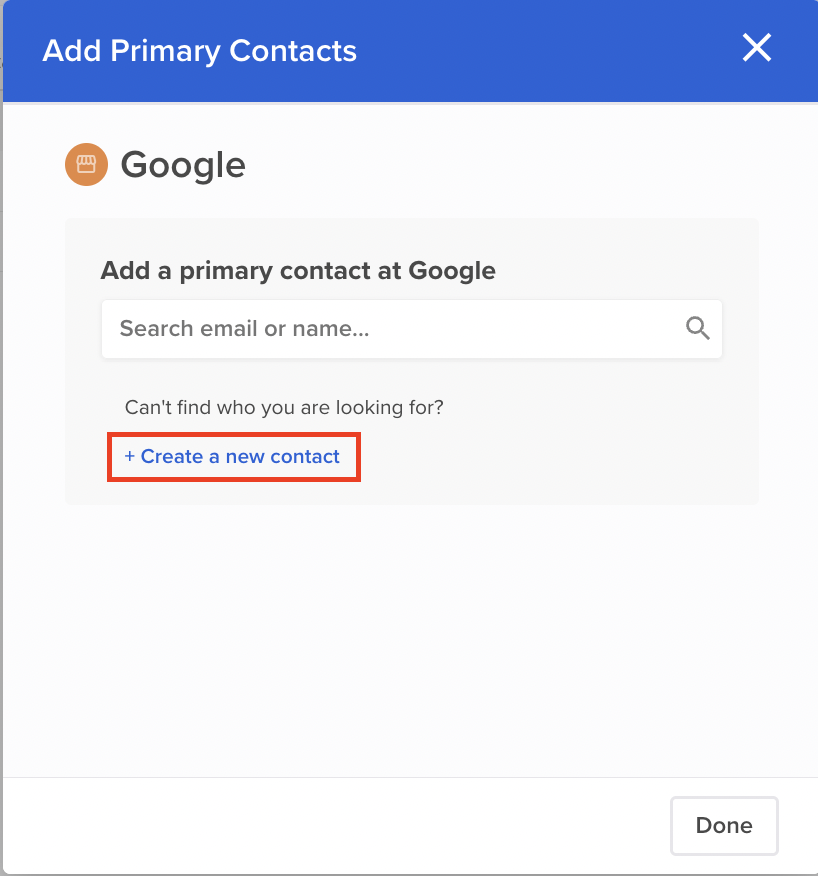
-
Add all of the contact's information. Ensure to list the Record Type as Exhibitors.
-
If the contact is marked as a primary contact, they will be the person to receive any communications the event admin sends from Sessionboard.
-
If the contact is marked to give them login access to the portal, they will not be sent an email from Sessionboard. Once they are given access, the exhibitor will be able to log in to the portal using the portal link.
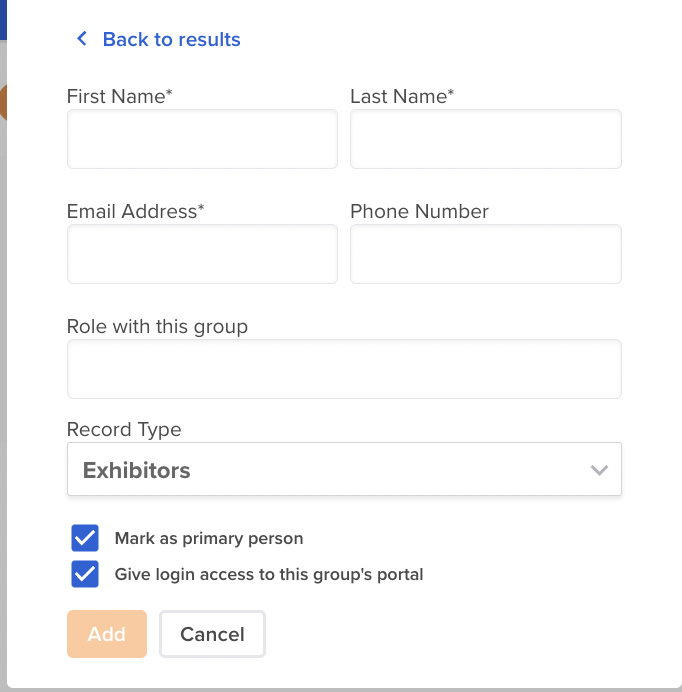
-
-
Once complete, click the orange "Add" button at the bottom of the pop-up window.
