Create Applications
Contact support@sessionboard.com to get pricing for this module.
Applications can be customized to collect any information you want to store with the person. Examples of use cases are:
-
Request to Speak Application
-
Awards Application
-
Pitch Competition Application
Once submitted, applications can be updated individually or in bulk. You can approve or deny applicants and communicate with them directly from the platform using custom email templates.
Why would I use Applications instead of the Session Submission Form?
-
Not every event begins with a Call for Papers process. Applications allow you to collect information for contacts without requiring them to also submit a session. Applications can also be used more broadly for non-speaker event participants.
How To Create An Application
-
Navigate to the Applications module and select the blue "Create Form" button.

-
Configure your application form by editing the Welcome Screen, Application Information, and Form Settings Pages.

Conditional Logic/Question Rules
Use question rules (conditional logic) to create customizable forms that adjust based on the answers that your users provide to various questions. This allows you to use one form to intake multiple different types of application submissions.

Question rules can only be used on the following field types:
-
Textbox
-
Dropdown
-
Number
TIP: When using question rules, you want to apply the rule to the conditional question.
Share The Application Form
When it is time to start accepting applications, email the application link or include it on your website. This link can be found using the below instructions.
Navigate to the Applications module and hover over the application form name to select the "+ Submit" button. The form will open in a new browser tab on your window. Copy the form URL to share with your event community.
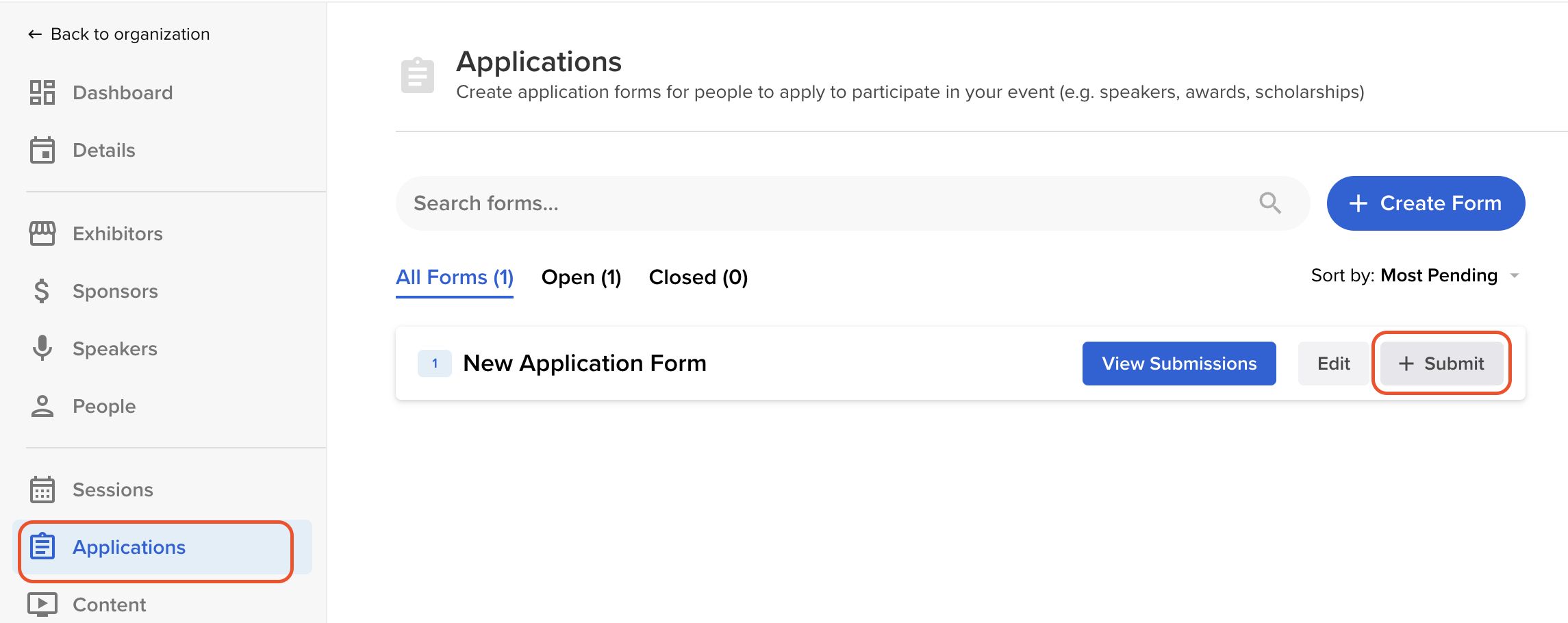
Once an applicant completes the form, they will redirected to the event portal. Applicants can log back into their portal at any time to view or edit their application.
View Application Submissions
-
Within the Applications module, hover over your application form and select "View Submissions".

-
You will have access to a dashboard where you will be able to review all applications received and update their status (i.e. Pending, Accepted Queue, Pending, Declined Queue, Declined).

Frequently Asked Questions
-
Do applicants have access to the portal?
-
Yes, applicants will be directed to the portal once they have completed filling out their application.
-
-
Can I use an integration or open API with applications?
-
Unfortunately, not at this time.
-
-
Can I create an evaluation plan for applications?
-
Unfortunately, not at this time.
-
