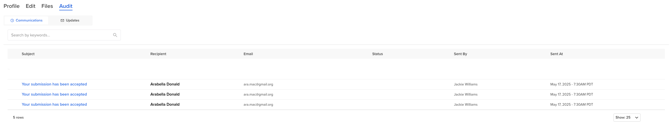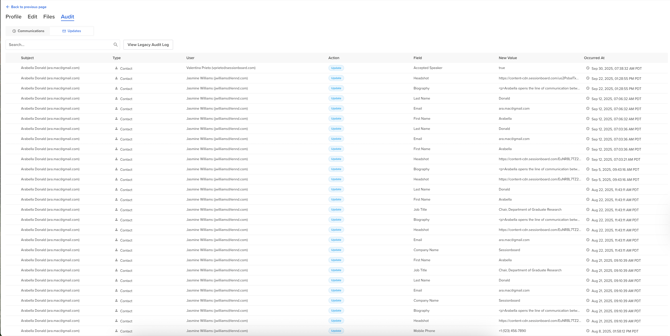Understanding the Contact Profile in Sessionboard
Overview
The Contact Profile in Sessionboard is your central hub for managing contact information. It’s divided into four key tabs: Profile, Edit, Files, and Audit. Each tab serves a specific purpose and helps streamline event planning and communication.

Profile
The Profile tab is your quick view of a contact’s involvement in an event.
What You’ll See:
|

|
Edit
The Edit tab allows admins to update contact details.
👉🏼 Learn how to save fields within a contact's profile.
What You’ll See:
|

|
Files
The Files tab stores all files associated with the contact record and their associated sessions.

Audit
The Audit tab records all communications sent to the contact, along with any changes made to their record.