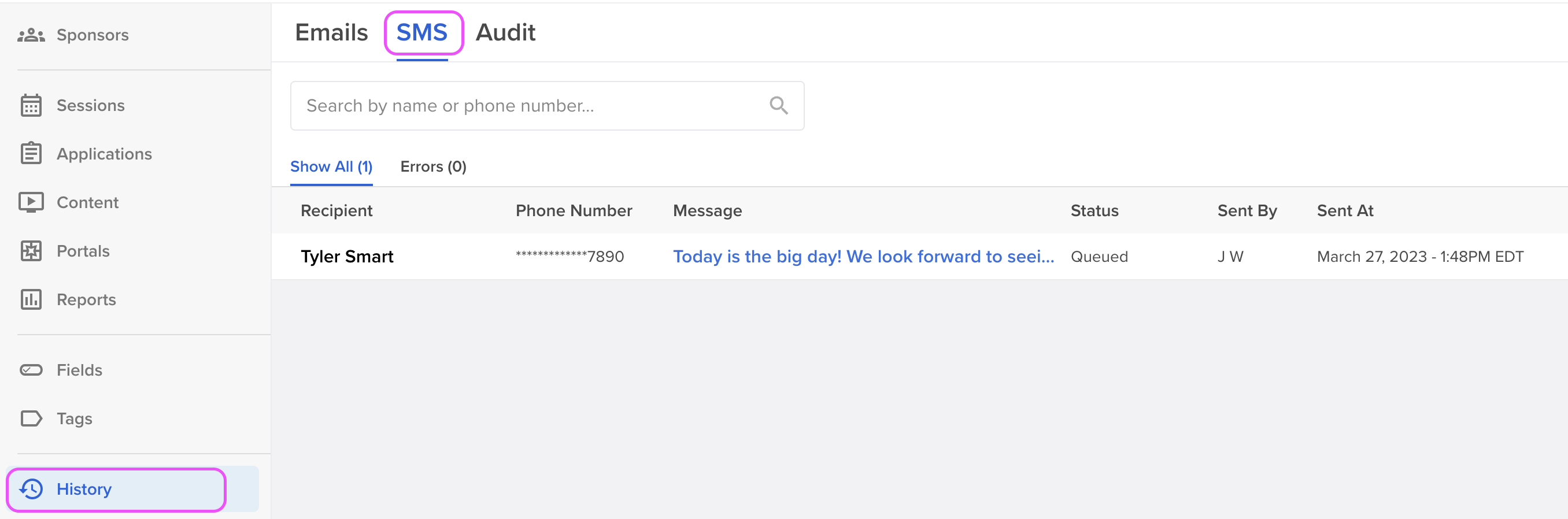SMS Messaging
Text messaging can be one of the most effective ways to reach your event participants—whether they’re speakers, sponsors, or exhibitors. With Sessionboard, you can send SMS messages to your contacts to deliver important alerts, updates, and reminders.
💡NOTE: SMS Messages can not be responded to by the recipient.
Use Cases/Examples
🎤 Speakers/Moderators/Chairperson
-
Session Reminder
“Hi Dr. Taylor, this is a reminder that your session ‘AI in Healthcare’ starts at 10:30 AM in Room B2. Please arrive 15 minutes early for mic check.”
-
Last-Minute Room Change
“Important: Your session ‘Marketing Trends 2025’ has been moved to Room A3. Please check in with the AV team upon arrival.”
-
Missing Files or Materials
“Hi Sam, we’re still missing your presentation deck. Please upload it to your portal or stop by the Speaker Lounge ASAP.”
🤝 Sponsors
-
Booth Setup Reminder
“Reminder: Sponsor booths open for setup at 7:00 AM. Please check in at the registration desk before heading to Exhibit Hall B.”
-
Exclusive Networking Event
“You’re invited to the Sponsor Networking Breakfast starting at 8:00 AM in the VIP Lounge. See you there!”
-
Traffic Updates or Support
“Heads up: High attendee traffic expected around 11:00 AM. If you need assistance at your booth, visit the Sponsor Help Desk.”
🧾 Exhibitors
-
Lead Scanner Support
“Need help with your lead scanner or badge printer? Our tech team is available at the Exhibitor Services Desk in Hall C.”
-
Schedule Change Notification
“Update: The exhibitor lunch has been moved to 1:00 PM due to extended keynote. Sorry for the delay and thank you for your patience!”
-
Tear-Down Instructions
“Reminder: Booth tear-down begins at 4:00 PM. Please do not start early to maintain safety and flow.”
How to Send SMS Messages
💡NOTE:
- SMS messages cannot be sent from the Sessions module.
- Contacts must have a valid number within the standard Mobile Phone field

Within the module you intend to send your email from (Contacts, Speakers, Sponsors, or Exhibitors), check the box next to the record(s) that should receive the message, then click the Send > Send SMS button at the top of the page.

|
Within the pop-up module, select an option from the field 'Send to:' . 💡NOTE: For sponsor and exhibitor groups, you will have the option to send a message to either all of the group contacts or just the primary contact. |
|
|
Type your message within the text box and select the orange Review button at the bottom of the pop-up window. |

|
|
On the Review page, you’ll be able to preview the messages that will be sent to each recipient—especially helpful if you’re using merge tags. You’ll also have the opportunity to resolve any issues for individual contacts before sending, such as missing mobile numbers.
Once you’ve reviewed and resolved any issues, click the orange Send button at the bottom of the window to send your message(s). |

|
SMS Message Example
Below, is an example message that will be received by recipients. At this time, the phone number that the message is sent from can not be changed.
-1.png?width=300&height=1080&name=Untitled+design+(9)-1.png)
View SMS History
Navigate to History > SMS to see all messages that have been sent by your team.