How do I upload content to my session and make comments?
If Files is enabled for your event, you can upload supporting documents that will accompany your session. Read more below on how to upload your materials as well as communicate to the event admins through comments.
How to upload files
When Files is enabled, speakers can click on a session in the portal to upload content. Speakers can also see a count of files uploaded to their session, along with the count of comments on those files.
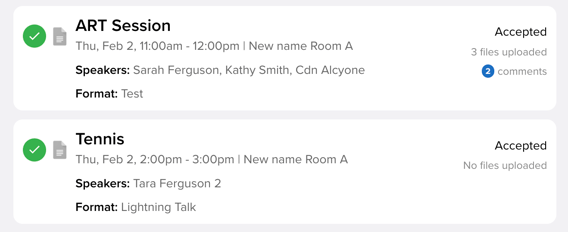
-
Within your portal, click on the session that you would like to upload content for.
-
Within the pop-up window, navigate to the 'Files' tab and add your file by either dragging and dropping or selecting the item from your computer.
-
NOTE: Files can not exceed 1.95GB. The file upload limit and file upload deadline will be listed below "Upload Content".
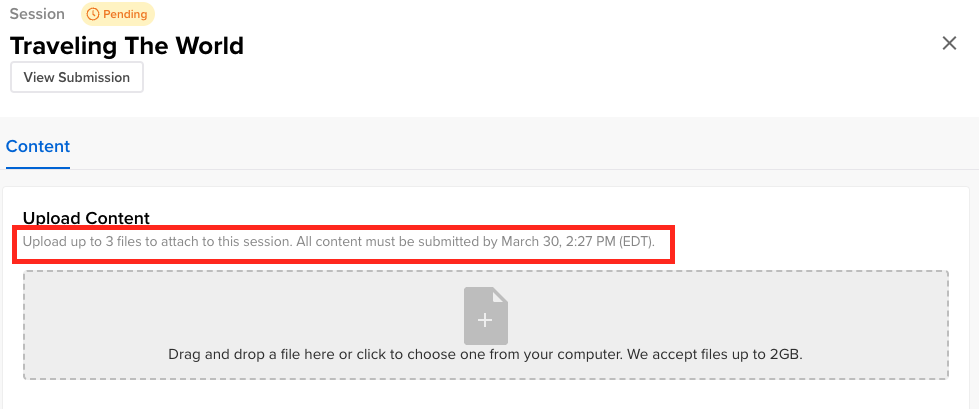
-
-
Once you have added the file, you can adjust the file type and version type.
-
File Type: Once files have been uploaded, they can be assigned a content type. By default, this is set to Presentation; however, this can be changed to Poster or Handout to differentiate types of session content.

-
File Versioning: Files can also be marked as versions of previously uploaded files. This allows a new file to be connected to a previous version. All file versions will remain accessible in the content upload history and can be downloaded to cross-reference.

-
-
Click the orange "Upload" button when complete.
View File Version History
Selecting “History” or "Expand All" will allow you to see versions of a specific file.
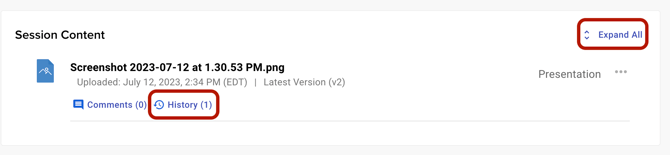
Comments
Speakers can add and view comments on session content within their portals. Commenting is a quick and simple way to communicate with event admins directly.
To view and send new comments, either click "Expand All" or the word "Comment".
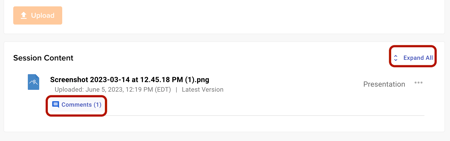
Each comment will automatically log the name of the user (admin vs. attendee/speaker) who made the comment and the time.
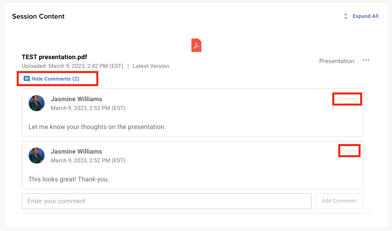
Additional Actions (Download, Delete, Edit)
Clicking the three-dot icon on the top-right of an uploaded file will allow you to access additional actions.

These actions include:
-
Download - This will download the file to your computer.
-
Edit File Type - This lets you change the file type from Poster to Presentation, etc.
-
Delete - This will delete the file from the session. The file must be uploaded again to be restored.
