Session Settings
Rooms, Tracks, Tags, Levels, Formats, Languages, Content, Statuses
When building an event agenda, the fields rooms, tracks, tags, format, level, languages, and status help categorize and organize sessions for better navigation and filtering.
Session Settings
IMPORTANT NOTE❗️: Rooms, Track, Level, Format, and Language are single-select dropdown fields. Tags is a multi-select field.
Rooms: Specify the physical rooms or virtual locations where sessions can be hosted
-
Example: “Ballroom A,” “Exhibit Floor 1,” “Banquet Hall”
-
Order: Use room order to organize how the agenda embed is displayed. Rooms will be ordered horizontally from left to right, from lowest to highest ascending order. If rooms are all in the same order level (e.g. 0) or the room value cannot be found, rooms will be displayed alphabetically.
-
Capacity: Indicates the maximum number of people that can fit within this room. The capacity for rooms will be visible within your agenda view but not within embeds.
-
Limit: 100,000
-
Tracks: These are broad thematic categories that group sessions under a specific topic or focus area. Tracks are typically used by attendees to filter the event agenda.
-
Example: “Cybersecurity,” “Marketing Strategies,” “Healthcare Innovations”
NOTE: The color associated with each track will also be reflected in the admin agenda view as well as the embeds.
Tags: More flexible, granular keywords to enhance session organization, filtering, and searchability.
- When managing multiple sessions, admins can quickly locate specific ones by searching for assigned tags rather than relying on session titles or descriptions.
- Admins may use tags to track specific attributes like “Sponsored Session,” “Live-Streamed,” or “On-Demand” to manage how sessions are presented and categorized within the platform.
- Tags can help with reporting by allowing admins to pull reports on sessions grouped by specific themes, making it easier to analyze trends and engagement.
Levels: Indicates the expertise required or expected knowledge level of attendees.
-
Example: “Beginner,” “Intermediate,” “Advanced”
Formats: Defines the session style or structure.
-
Example: “Panel Discussion,” “Workshop,” “Keynote,” “Roundtable”
Languages: Specifies the language in which the session will be conducted.
- Example: “English,” “Spanish,” “French”
Files: Sessionboard offers an intuitive experience for speakers to upload files associated with their session and communicate with the event team. With a generous file size limit of 1.95 GB per file and built-in tools to manage versions and comments, our solution lets you regain control of the content management process.
Statuses: Customize your Sessionboard event by creating custom session statuses tailored to your event-specific workflows, ensuring efficient session tracking and management.
How To Create: Rooms, Tracks, Tags, Levels, Formats, & Languages
To update any of the fields mentioned above.....
-
Navigate to the Sessions module and select Settings.
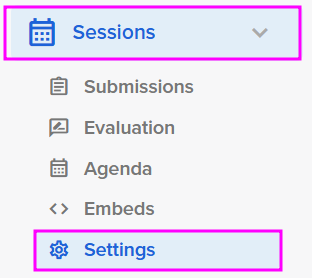
-
Within Settings, select the setting you want to edit (i.e. rooms, tracks, tags).

-
Click the orange Add button at the top right-hand corner of the screen and include all required information.
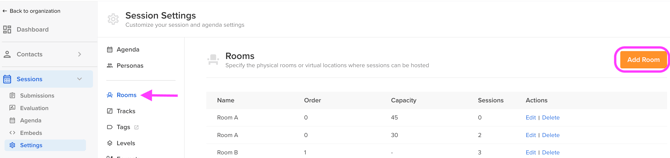
To delete a setting value (i.e., how to delete a room), select Delete within the Actions column.
How to Create A Custom Status
-
Select the orange Add Status button
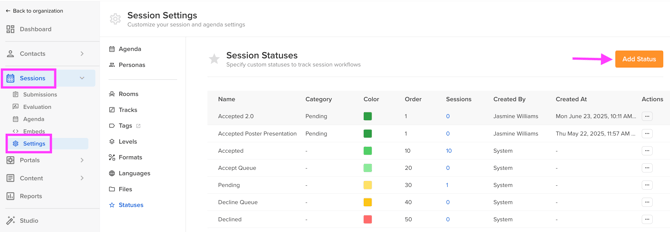
-
Edit the following fields for your new status:
-
Status Name: The status name will be visible to users in the portal.
-
Status Category: All statuses must be assigned a category. When a category is assigned, the new status created will operate as the category assigned does.
For Example: If a session is assigned an Accepted category, the session will sync to one of our integration partners if you are using an integration. -
Color
-
Order: The order will determine how the status appears within the dropdown list.
-
-
Once complete, select the orange Add Status button in the pop-up model.

Moving forward, custom statuses can be assigned to sessions using the Status field.
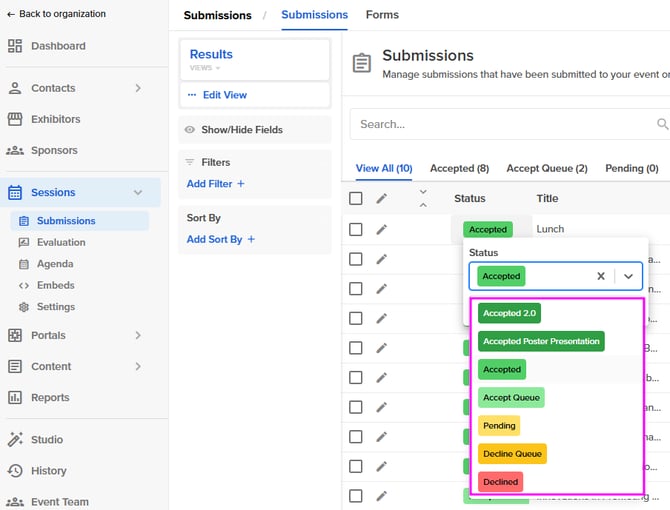
CSM TIP 💡: Do you have a lot of sessions to update? Learn how to bulk update fields.

