ASP Integration
ASP is a CMS platform that facilitates building event websites with several layouts to feature event sessions, speakers, exhibitors, and other types of content.
Sessionboard users can connect their events with ASP Events and sync session and speaker data from Sessionboard to ASP Events. This one-way integration is a user-friendly process that facilitates data transfer to ASP Events once users have approved and scheduled their sessions in Sessionboard.
Connect Integration
Integrations are connected on the organization level in Sessionboard.
After logging in, click “Go to org” to access your event's organization.
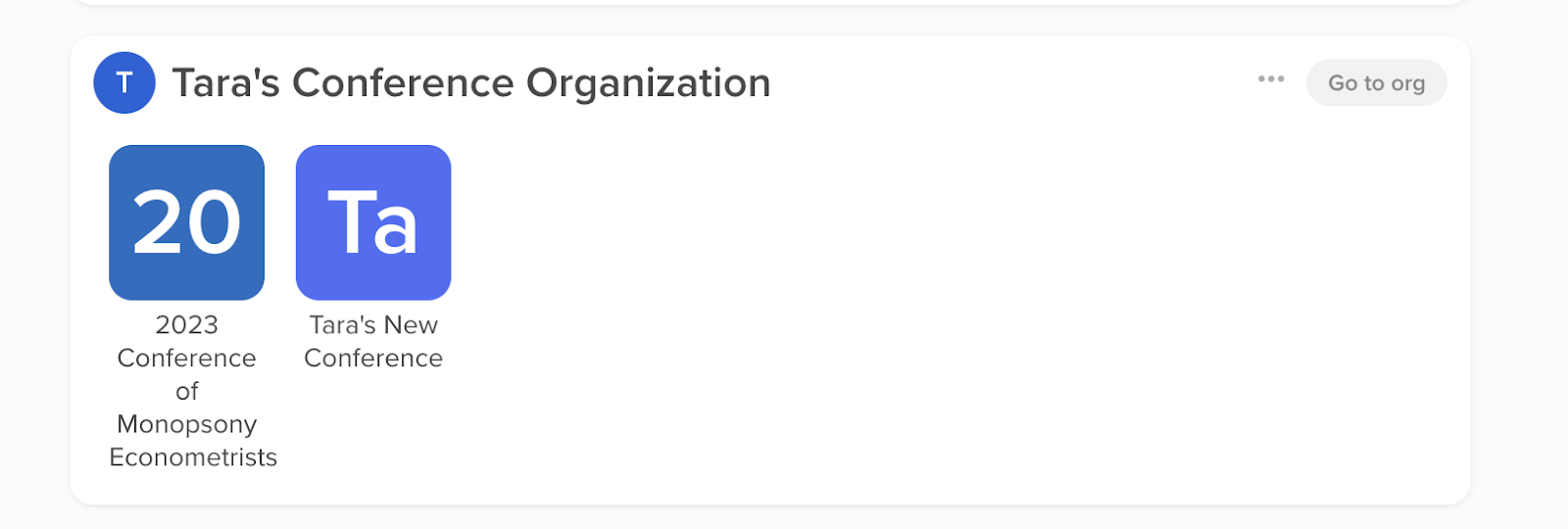
Select the 'Settings' module to locate 'Integrations'.

There, you can connect new or manage existing integrations. To connect a new integration, click the “Connect” button below the integration.
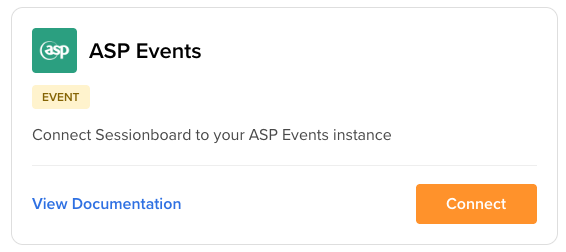
For ASP Events, enter the API key and secret associated with your event.
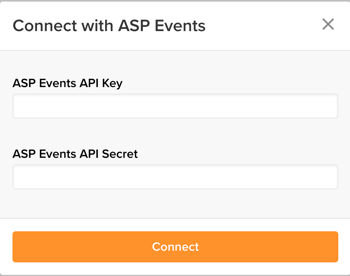
Once the integration is connected, a window will appear prompting you to map your ASP Events events with Sessionboard ones. Select the ASP Events event from the dropdown list, then choose the Sessionboard event in the right-hand dropdown.
Enter the Seminar ID that you want the sessions to be synced to.
Click “Add Mapping” to complete the mapping process.
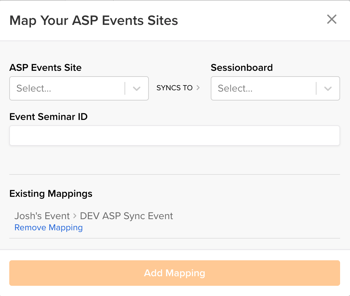
Enable continuous sync to create/update records on a regular interval (approx. 30 minutes) so that admins don't have to force sync them. The admin can still manually push a sync if they want to update between the sync intervals.

-
More than one event can be mapped per Sessionboard organization.
-
NOTE: Within your Sessionboard organization, only one API Key and API Secret can be utilized. If you would like to map more than one event from Sessionboard into ASP, please ensure that every event in ASP is associated with the same API Key and API Secret.
-
-
At least one Sessionboard event must be mapped to ASP Events for the sync option to appear in the UI.
-
Once an ASP event has been mapped to a Sessionboard event, neither can be re-mapped to another event.
To remove event mappings, go to Organization -> Integrations and click Settings underneath the integration partner you are utilizing.
This will open the mapping window. A list of existing mappings will be displayed. Click “Remove Mapping” to disconnect specific mapped events.
NOTE: Removing a mapping will not disconnect the integration. Other mapped event pairs will continue to sync on request.
-1.png?width=500&name=Untitled+design+(11)-1.png)
You can change the seminar ID that sessions will be synced to by removing the event mapping and connecting the event with a new seminar ID. In this case, sessions that were previously synced to the old seminar ID will not be deleted in ASP, but they will no longer be updated by Sessionboard in future syncs.
On the next sync, all sessions and speakers will be sent to the new seminar ID.
Syncing Sessions and Speakers
NOTE: Sessions and/or speakers will not be removed from ASP if speaker and/or session statuses are changed in Sessionboard. Admins will have to manually delete the session/speaker record in ASP.
Before initiating a sync, ensure that you have reviewed and accepted the sessions that you want to sync to ASP Events. Sessions must have a date and time to be synced.
You’ll also want to ensure that sessions have rooms (locations), and formats (session type) assigned if you want those to sync with the associated session.
Also, verify that the timezone matches in both events before syncing. To do this in Sessionboard, go to the Details page, then confirm a timezone based on GMT offset.
-
If you need to change the timezone in Sessionboard, please contact support@sessionboard.com for assistance.

Sessionboard is not able to sync speakers to existing contacts in ASP. To ensure a seamless syncing of data, we require you to delete/disconnect contacts within ASP that have similar email addresses as speakers within Sessionboard.
Synced FieldsSessionboard will sync as much data between systems as possible. It is important to use system/standard fields when possible to collect information about your sessions and speakers to ensure they will be successfully matched.
Below is a list of standard fields that will be synced. Fields with an asterisk (*) are required.
Sessions
-
Title *
-
Starts At datetime*
-
Ends At datetime*
-
Sessions that span multiple dates are not supported in ASP Events and will be synced as the same calendar day.
-
Sessions that have passed will not sync into ASP.
-
-
Client Session ID*
-
Sessionboard ID*
- This must be created in ASP as a custom text field on every event seminar (and named sessionboard_id). This is where we sync our UUID
- This must be created in ASP as a custom text field on every event seminar (and named sessionboard_id). This is where we sync our UUID
-
Description
-
Format (Session Type)
-
Type must match existing in ASP, else, will be created as “Session”
-
Field names can not be edited once you have begun syncing to a partner system. To edit a field name, we recommend creating a new field name and associating it with the session before re-syncing.
-
-
Speakers
-
Location (Room)
-
Field names can not be edited once you have begun syncing to a partner system. To edit a field name, we recommend creating a new field name and associating it with the session before re-syncing.
-
-
Tags (Streams)
-
Field names can not be edited once you have begun syncing to a partner system. To edit a field name, we recommend creating a new field name and associating it with the session before re-syncing.
-
-
-
Assigned tag colors in Sessionboard will also sync to ASP.
-
Custom Session Fields
If you wish to sync any of the below Sessionboard fields to ASP, these fields MUST be created in ASP exactly as they are listed below in each seminar before syncing your event(s).
-
Session Content
-
To use this, this must be created in ASP as a custom field on every event seminar (and named sessionboard-content).
-
Content files are sent to ASP as a URL.
-
The most recent file will be taken from Sessionboard and synced to ASP.
-
-
Levels
-
This must be created in ASP as a check box field on every event seminar (and named levels-checkbox).
-
Field names can not be edited once you have begun syncing to a partner system. To edit a field name, we recommend creating a new field name and associating it with the session before re-syncing.
-
Speakers
-
First Name *
-
Last Name *
-
Email *
-
Job Title
-
Honorific (Title)
-
Company Name
-
Website
-
Mobile Phone
-
Biography
-
Headshot
-
Facebook URL (Page)
-
LinkedIn URL (Page)
-
Twitter URL (Page)
Custom Speaker Fields
ASP is using custom fields for some Sessionboard data. These fields MUST be created in ASP exactly as listed below in each seminar prior to syncing events.
-
Salutation
-
This must be created in ASP as a custom text field on every event seminar (and named Salutation). This is where we sync speaker salutations.
-
-
Moderator
-
This must be created in ASP as a custom speakerlist field on every event seminar (and named panel-moderator). The fields that sync for moderators are the same as the ones Sessionboard syncs for speakers.
-
-
Chairperson
-
This must be created in ASP as a custom speakerlist field on every event seminar (and named chairperson). The fields that sync for chairpersons are the same as the ones Sessionboard syncs for speakers.
-
Initiate Sync
-
Go to Sessions - Agenda.
-
Reminder: Only "Accepted" sessions and their associated "Accepted" speakers will be synced.
-
-
Under Options, click “Sync to ASP Events”

-
A message will flash at the bottom of the screen confirming that the sync has started.
-
When the sync is complete, another message will flash confirming that data has been synced.
-
If there is an issue, a message will appear verifying the number of sessions and speakers that were attempted to sync and that were successfully synced. Please check that your sessions have all the required fields and contact support@sessionboard.com if you need additional assistance.
-
Resync Behavior
Currently, syncing is a one-step process. There is no ability to sync individual sessions or speakers.
On resync, new sessions and speakers that have been added to the agenda in Sessionboard will be sent to ASP Events. Any updates that are made to previously synced fields (such as correcting a speaker’s title or changing a session time) will also be applied.
Disconnect Integration
To disconnect from the integration, go to Organization -> Integrations
-
Locate your connected integration and click the three-dot icon to the right of "Settings".
-
Click “Disconnect Integration.”
-
Confirm that you are sure before deleting the integration.
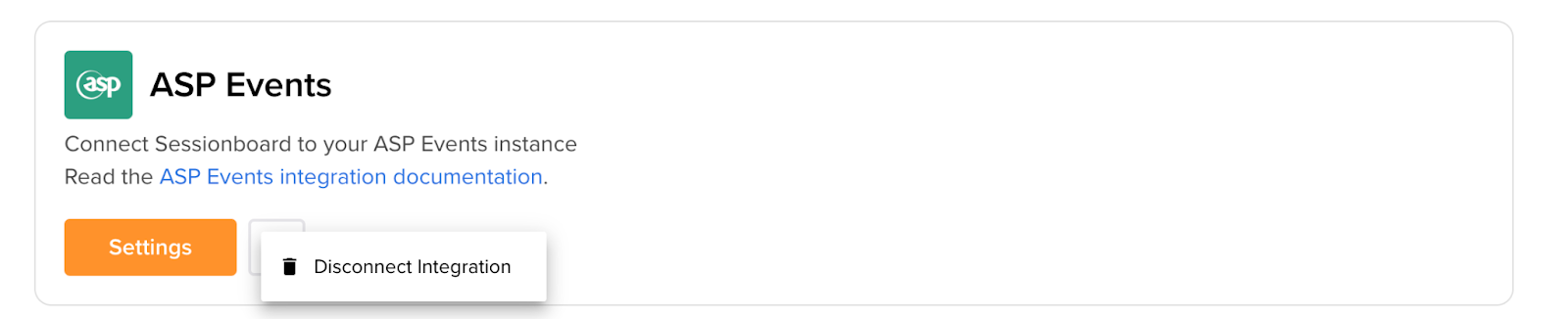
Once the integration is disconnected, you can reconnect using a separate API key/secret, or reuse the same credentials.
Disconnecting the integration will disconnect all mapped events. Previously-synced sessions will not be able to be resynced even if you remap the same events. The integration should only be disconnected if you intend to sync to a new organization.
