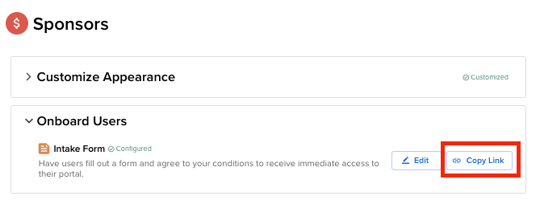Sponsor Intake Form
This guide applies only to organizations that have Sponsors/Exhibitors enabled.
Have questions or want to enable Sponsors/Exhibitors module?
Contact support@sessionboard.com
Create Intake Form
Navigate to the Portals module. At the top of the page, select Group Portals and click the ellipses next to the Default Sponsor Portal to select Edit Tasks.
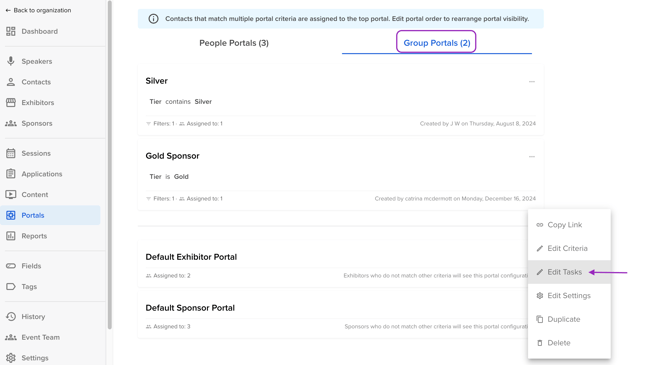
Within the 'Onboard Users' widget, select the button "Set up intake form" to edit the Intake Form.

The Intake Form has three pages that will need to be updated with your event-specific information:
-
Welcome Screen - The page portal users see when they navigate to the intake form.

-
Group Information - Information about the sponsoring organization/company

-
Contact Information - Information about the point of contact of the sponsoring organization.

Share Intake Form
When it is time to now accept Sponsors and invite them to the portal, you will send them the link to your Sponsor Intake Form. This link can be found within the widget "Onboard Users". Click the button "Copy Link" and send this link to all of your sponsor contacts.