Create & Assign Speakers
When speakers complete the submission form, a new speaker contact is created within your Sessionboard event. Event admins can add additional speakers to a submission without completing a submission form.
Create Speaker Contact
-
Within the Speaker or Contacts module, select the orange "Add" button at the top right-hand corner of the screen.

-
Select the "Add New Person" button in the pop-up window.

-
Add all of the speaker's information (i.e. name, phone number, address).
-
NOTE: First name, last name, and email are required
-
-
Click "Save" once complete
IMPORTANT NOTE❗️: Once you have created the contact, they will need to be assigned to a session before they appear within the Speaker module. Unassigned speaker contacts live within the Contacts module.
Assign a Speaker to a Session
-
Once a speaker is created as a contact, navigate to the Sessions module and click the pencil bolt icon next to the session to which you want to add the speaker.

-
Within the session page, navigate to the "Participants" tab and locate the "Session Participants" box. Here, you will want to search for the speaker's name to attach them to the session.
-
Reminder: Only existing event contacts will appear in this dropdown. If a speakers name doesn't appear, check to confirm they're contacts in your event.
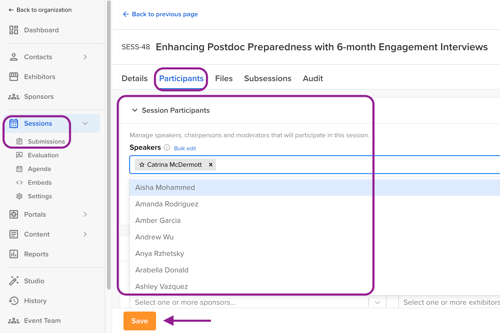
-
-
Once complete, click the "Save" button at the bottom of the pop-up window.
Bulk Assign Speakers to Sessions
Within the session page, navigate to the Participants tab and select 'Bulk edit' to the left of the Speakers field

Within the pop-up model, search for a contact by name or email and click on the checkbox to the left of their name to add them to the session.

Reorder Speakers: To change the order of speakers click on the speaker's name on the right side of the screen to drag and drop them in the order you wish for them to be played.

Public/Hidden Speakers: All speakers are public by default. When public, speakers are displayed within embeds and returned as TRUE in the API. Toggle the icon off to hide speakers from embeds and return is_public value set to FALSE via the Open API using the 'Get Sessions' or 'Search Sessions' endpoints.

Once complete, select the orange Save button to add the speakers to your session.
